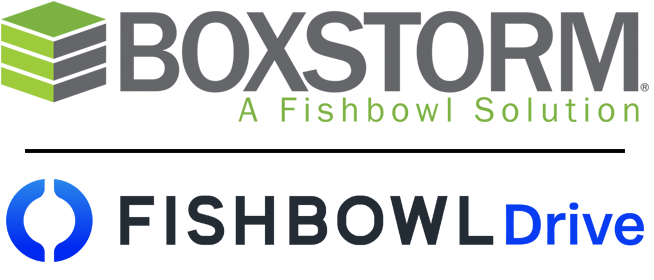Welcome to Your Boxstorm Subscription!
As you begin using your Boxstorm account for your business inventory, we recommend the following order to facilitate account and inventory setup:
- UOM: This is where you determine in what measure your items are sold (i.e. pounds, feet, boxes, etc.) If you have no preference, the default setting is each.
- ITEMS: You may either enter your inventory manually by selecting the new button in the items module, or you may use the *.csv template found in the triple dot menu option at the top and import your entire inventory.
- ITEM TAGS: Allows for assigning a tag (category) that may be used in item searches and reports.
- SETTINGS: Establish who you are as a company, upload your logo and name as well as other user settings found in this area.
- USERS: Here you can establish permissions for your users determining locations and access rights.
- BILLING: Make sure to fill-in your account and payment information for your subscription. You can also upgrade to the additional features found in our Premium and Ultimate subscription accounts.
- LOCATIONS: You can either use our default location descriptions or add more locations to fit your business needs.
- INTEGRATIONS: You can establish a default location for all sales and re-orders. Once you have completed your initial Boxstorm account setup, if you have a QBO account, we recommend you sync your Boxstorm/QBO integration at this time.
- CUSTOMERS: Stores a list of customers. Additionally customers may be added manually or by import via a CSV file.
- SALES ORDERS: Tracks items sold to customers.
- PAYMENTS: Able to make and take payments in this module. Can be integrated with a Stripe payment account.
- PURCHASE ORDERS: Able to make and take payments in this module. Can be integrated with a Stripe payment account.
- VENDORS: Stores a list of vendors. Additionally vendors may be added manually or by import via a CSV file.
- PURCHASE REPORTS: Provides reports of sales orders; fulfillment, history and summary.
- TAXES: Accessible to admin users and stores a list of sales tax rates.
- PERMISSIONS: The Permissions Module allows administration to create and assign users to specific Groups.
- SALES REPRESENTATIVES: Stores a list of sales representatives which may be customized to show either the Sales Reps’ name or initials. Additionally a default sales rep can be assigned to customers.