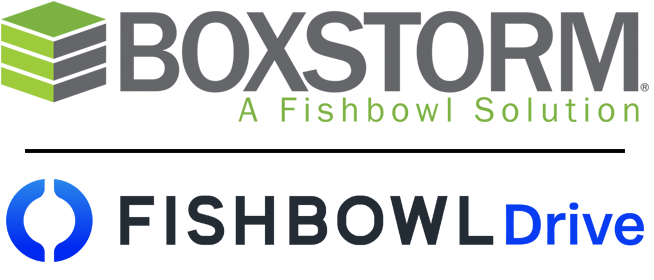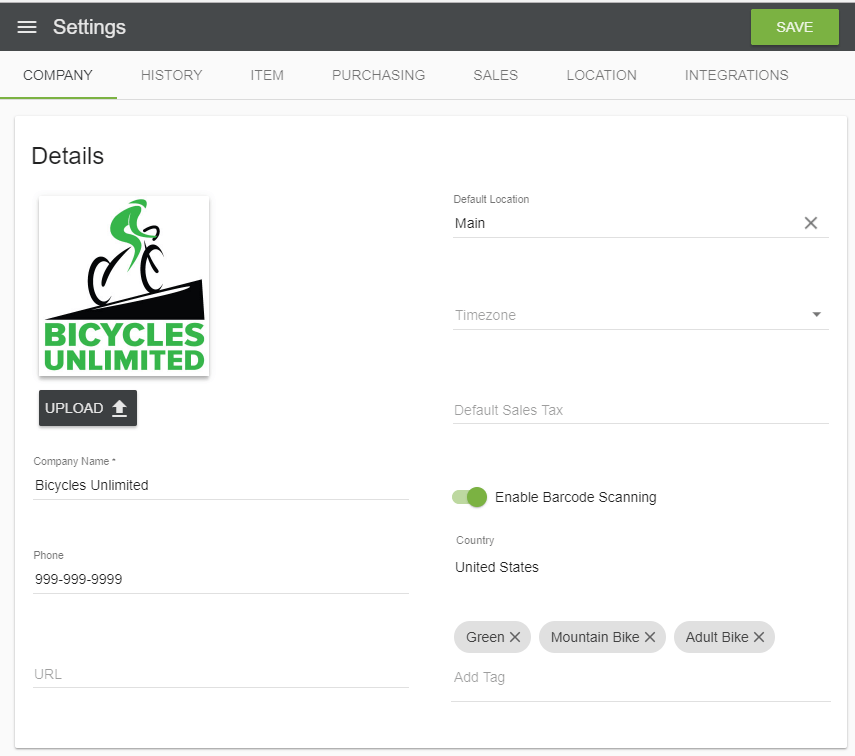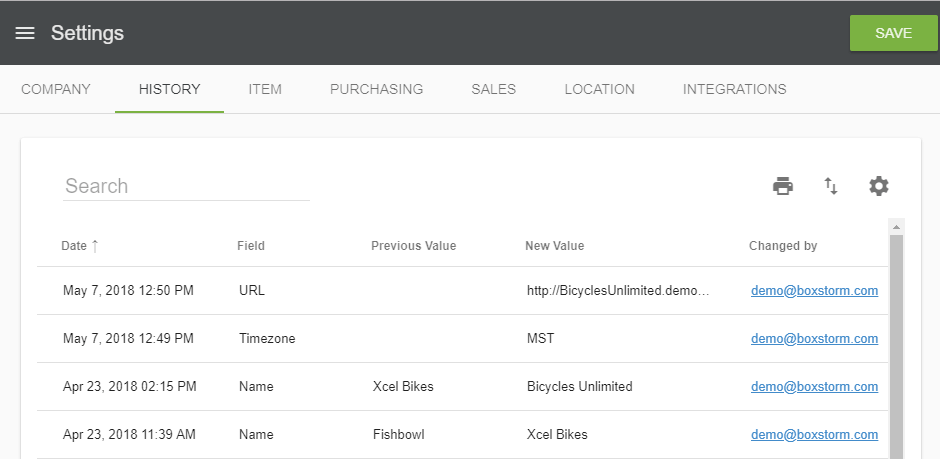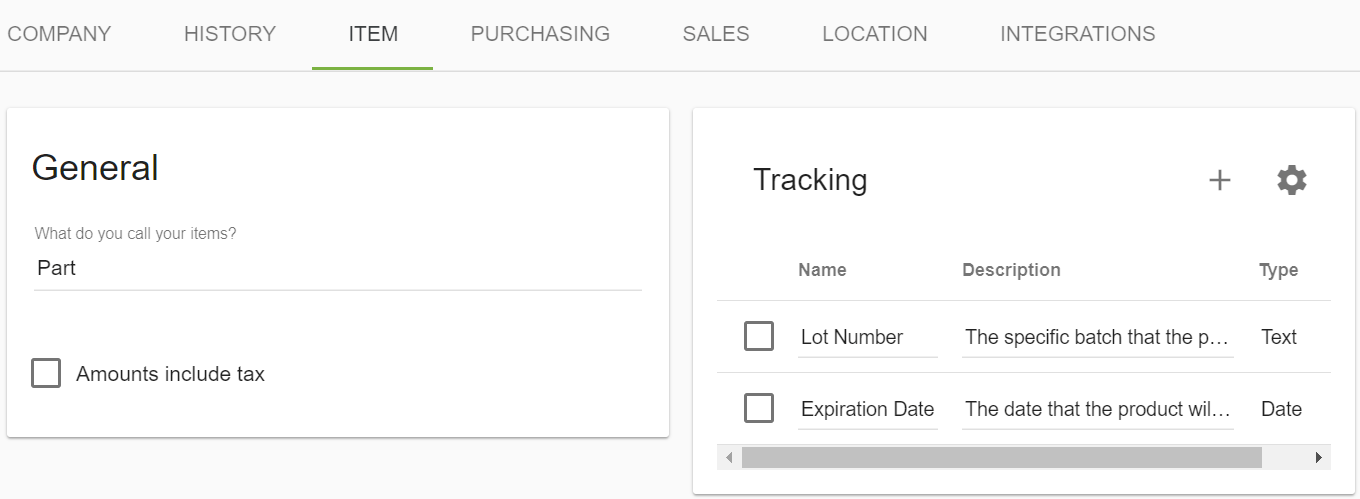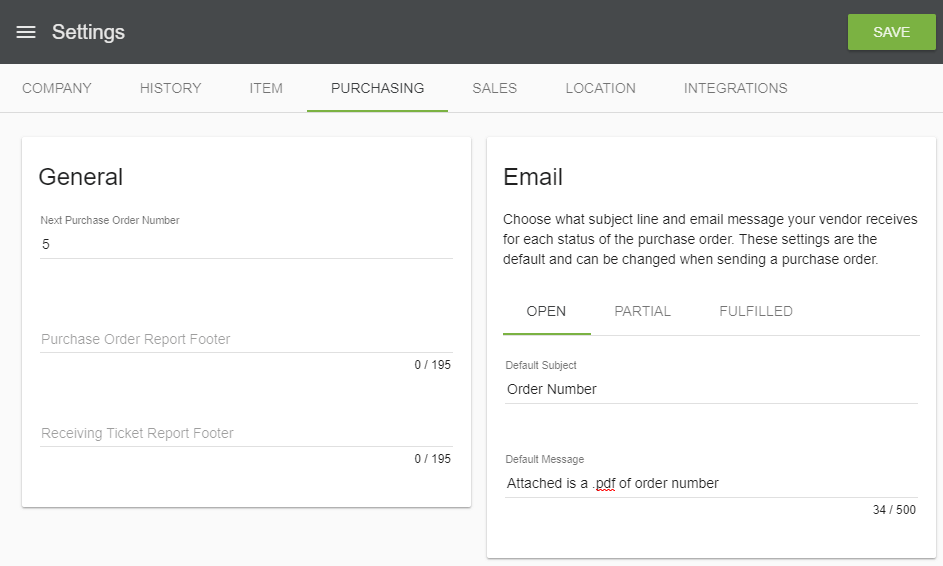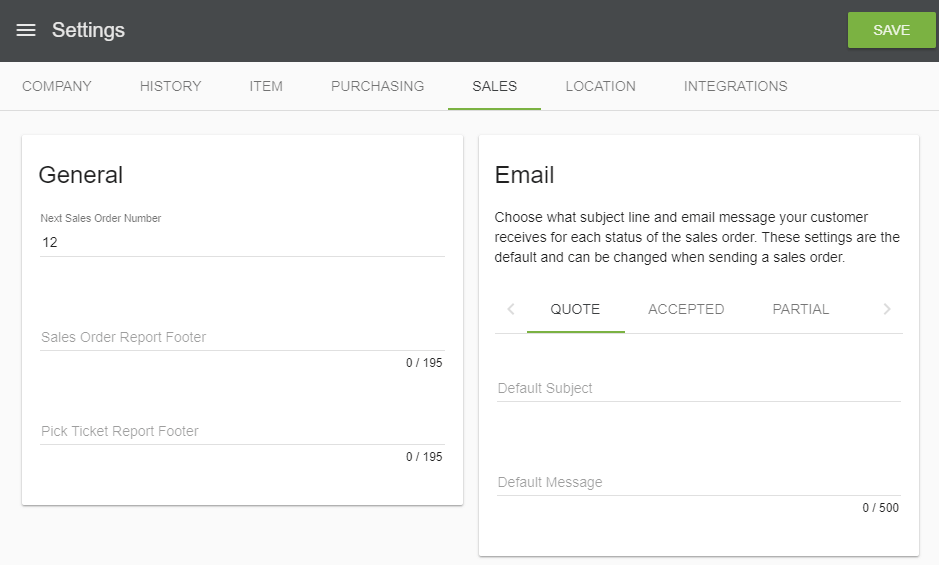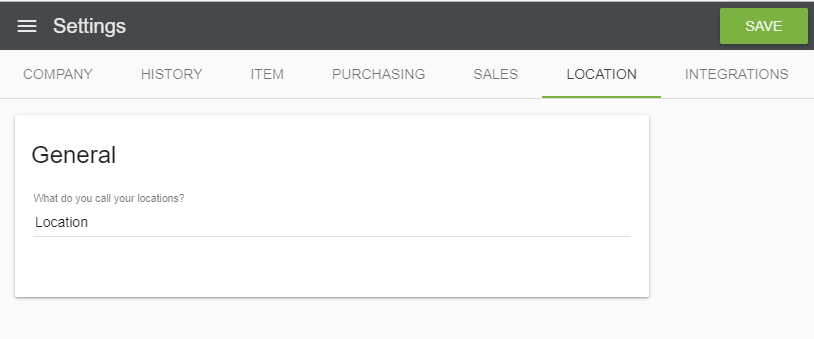Settings Module
The Settings module is found under the Company dropdown menu. It is accessible to admin users and allows Boxstorm to be customized to your company’s needs.
Company Tab
The information provided in these fields are either a) default, or b) information that was provided when an account was initially created for Boxstorm. All of the information here may be edited by the admin user. Click in each corresponding field to edit the Company Name (a required field), Phone, Website, Default Location, Timezone, or Default Sales Tax. You also have the option here to enable Barcode Scanning or Add Tags. After modifying any desired information in this Company tab, click the Save button in the upper right corner to save your changes.
History Tab
To see the company history, click the
History tab. The list can be filtered using the Search field, and each
Column Header can be clicked to sort the information according to that column. Click the
![]() Column Settings button to customize the columns that are visible. Click the
Column Settings button to customize the columns that are visible. Click the
![]() Print button to print the current view. Click the
Print button to print the current view. Click the![]() Export to CSV button to export the current view.
Export to CSV button to export the current view.
Item Tab
The
Item tab allows the user to
change the name of your items (Part, Product, or Other). This is also where a user may specify as to whether item amounts will
include tax or not. Once set up you can then enable Tracking for items individually in the
Items module. To Delete a tracking method, click the box next to
the tracking item and choose the
![]() Delete option. Choosing the
Delete option. Choosing the
![]() Settings option will allow you to modify the columns that are shown.
Settings option will allow you to modify the columns that are shown.
Purchasing Tab
The next Purchase Order number can be customized here. Boxstorm will auto-count upwards for each PO from the number shown. In the General box, you may also set a custom Purchase Order Report Footer and custom Receiving Ticket Report Footer. The Email box allows you to send a customized Email to your vendor for each status of the PO. The settings entered here are default, but they can be changed when sending a PO.
Sales Tab
The next Sales Order number can be customized here. Boxstorm will auto-count upwards for each SO from the number shown. In the General box, you may also set a custom Sales Order Report Footer and custom Pick Ticket Report Footer. The Email box allows you to send a customized Email to your customer for each status of the SO. The settings entered here are default, but they can be changed when sending an SO.
Integrations Tab
Detailed information regarding integrations may be found on the following pages:
- The Payments module offers documentation on payment integrations through Boxstorm.
- The QuickBooks Online page offers information on exporting data from Boxstorm to QuickBooks Online.