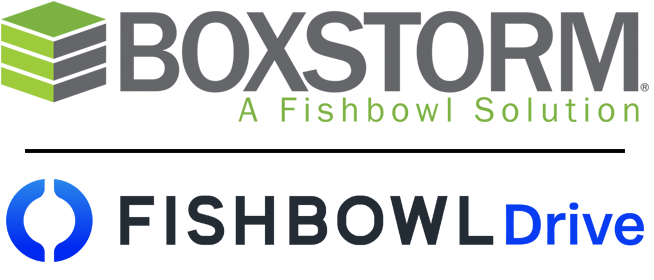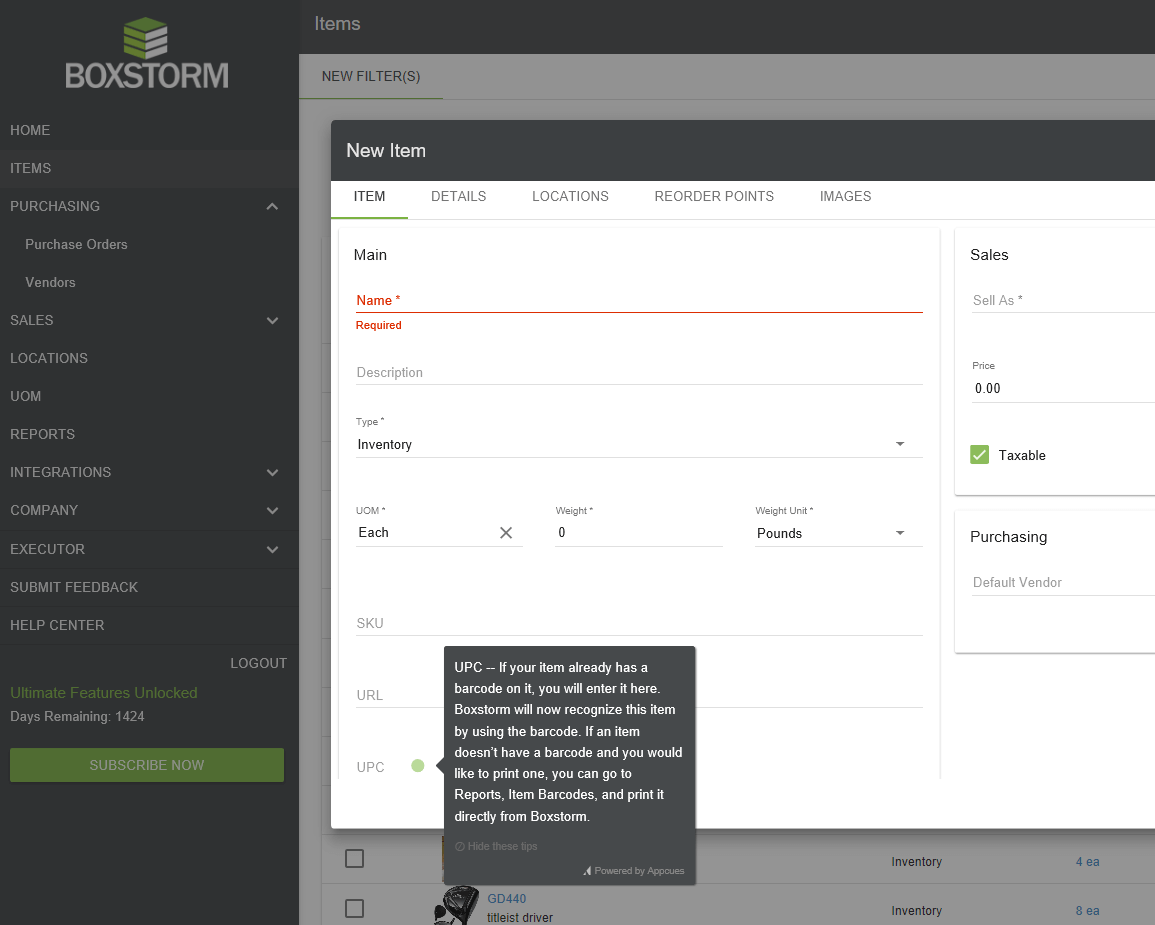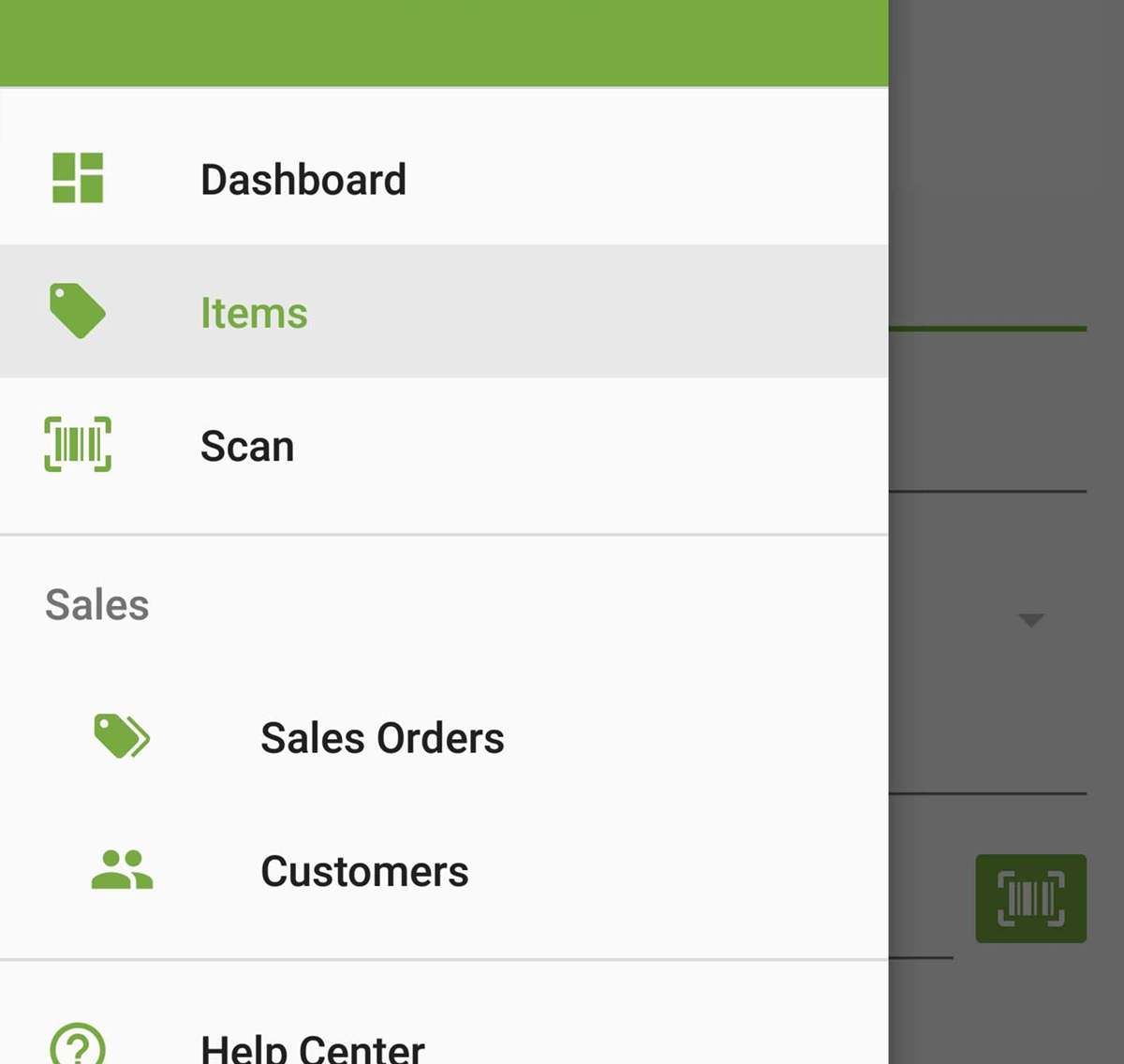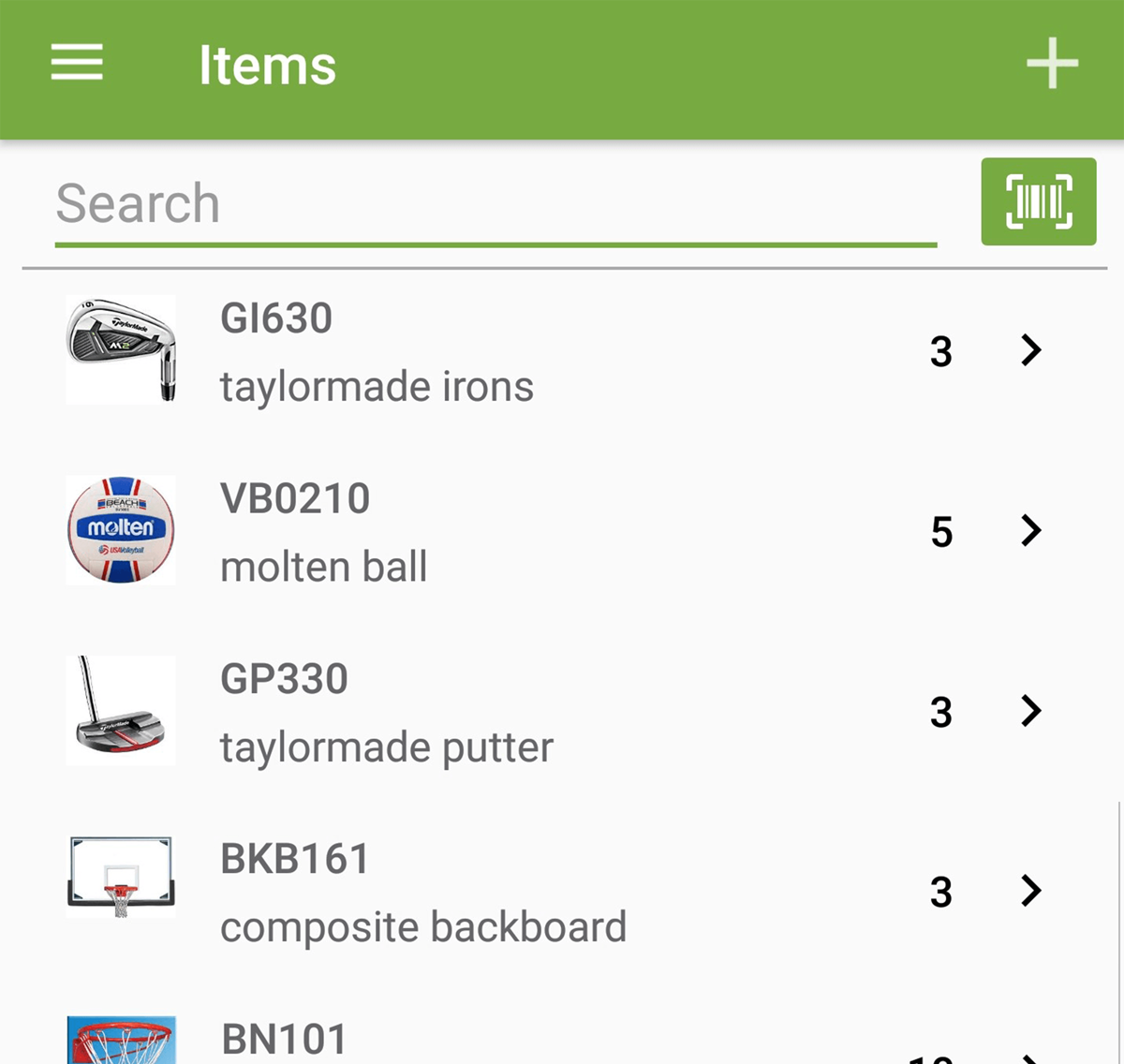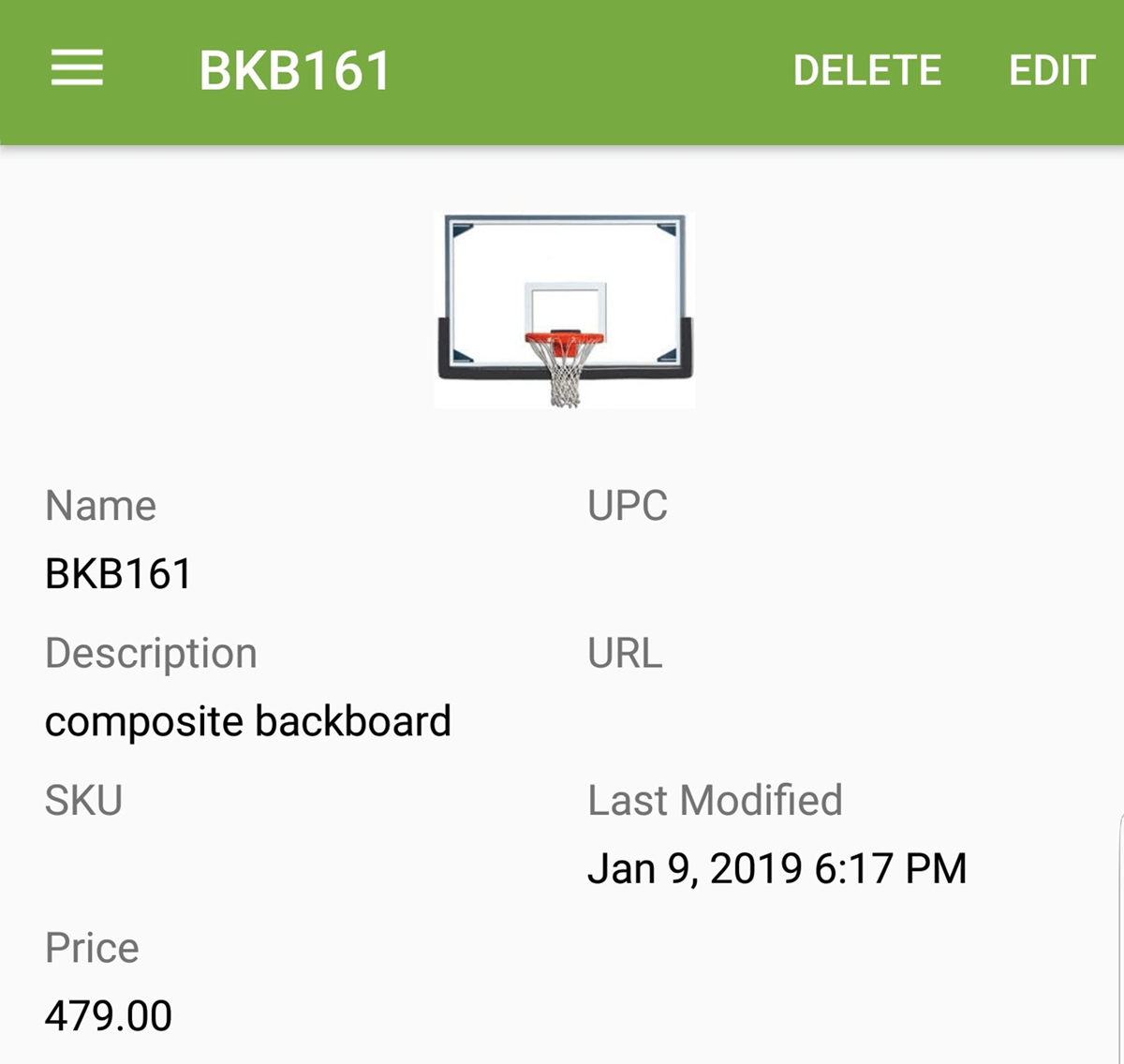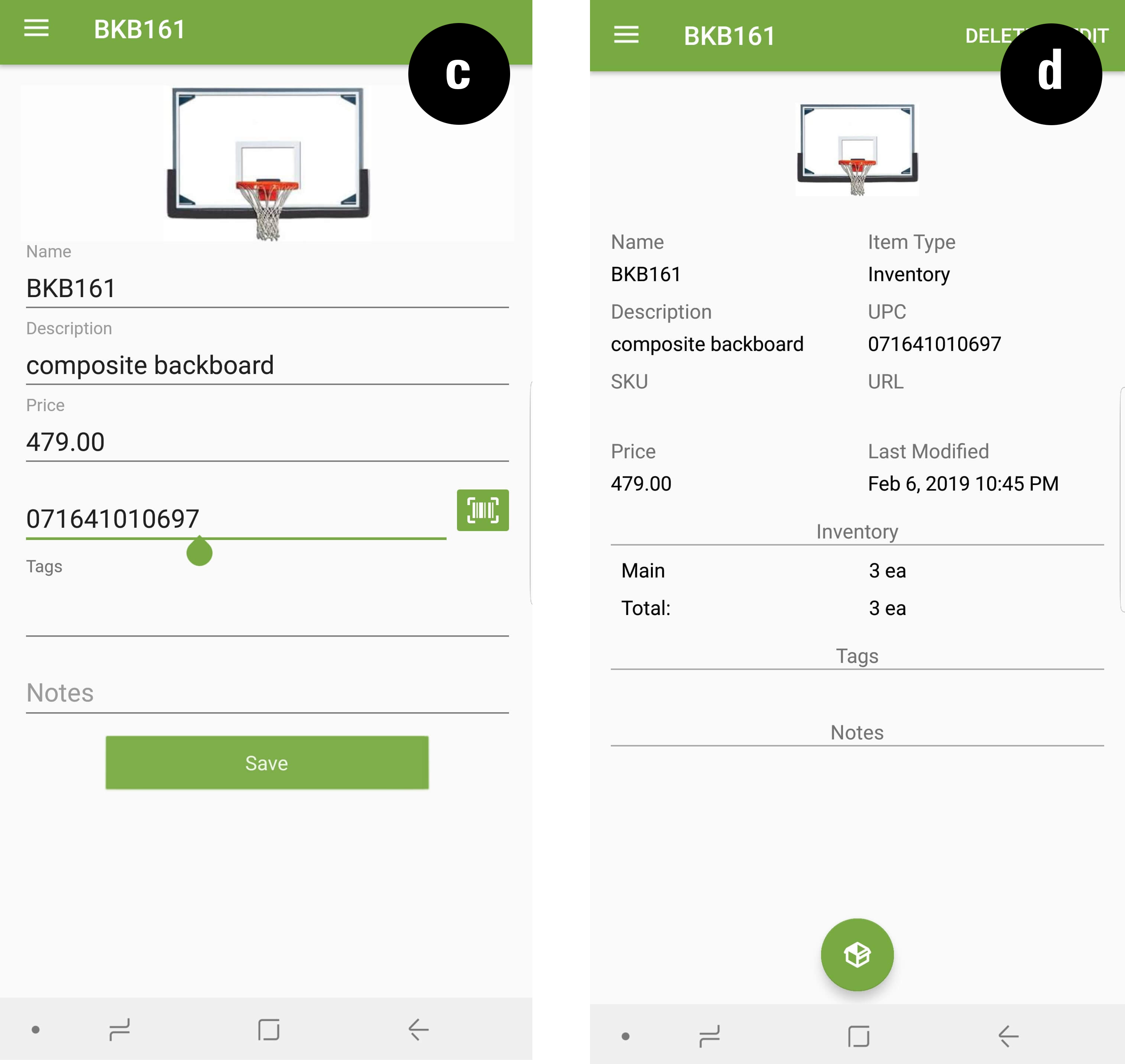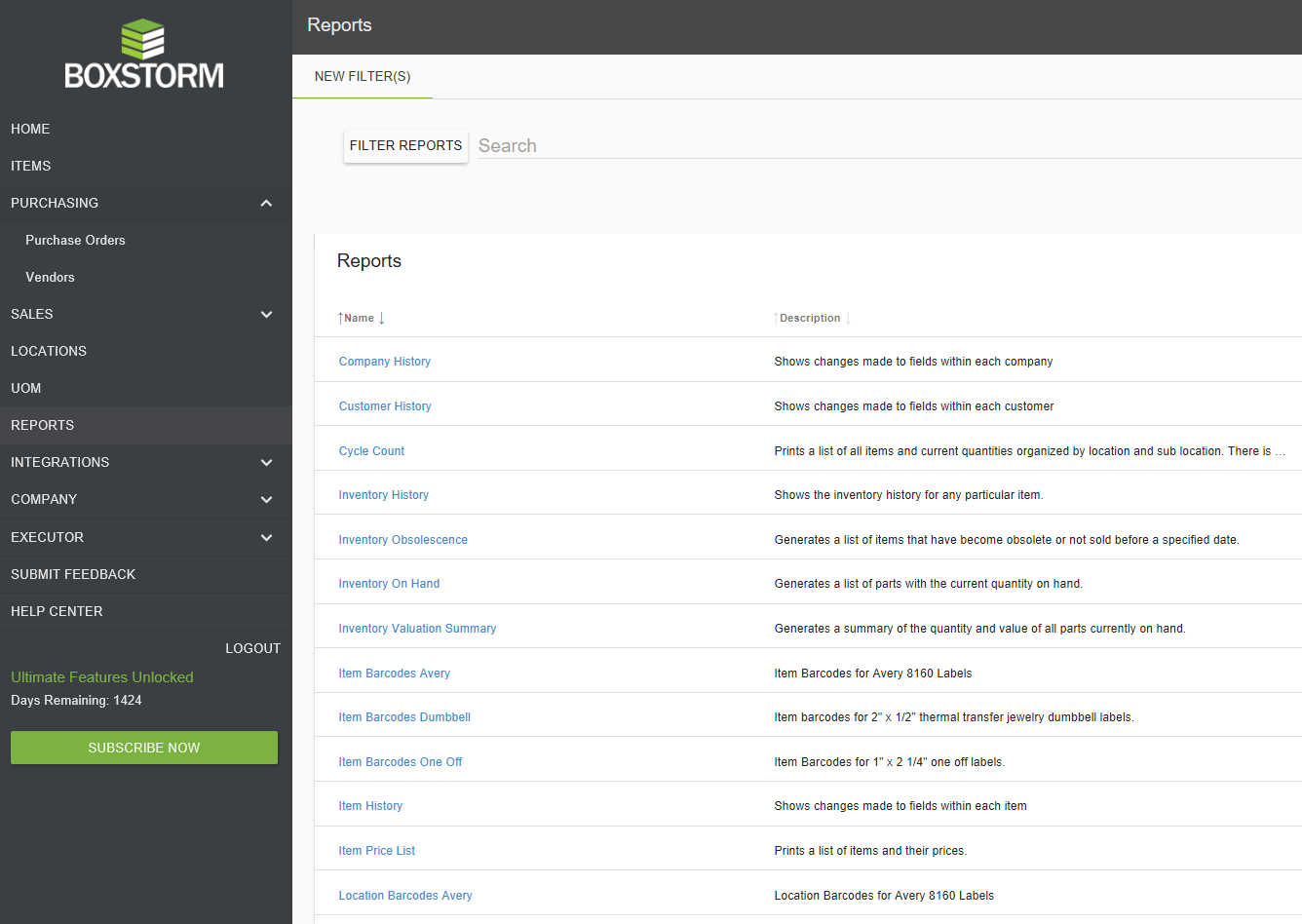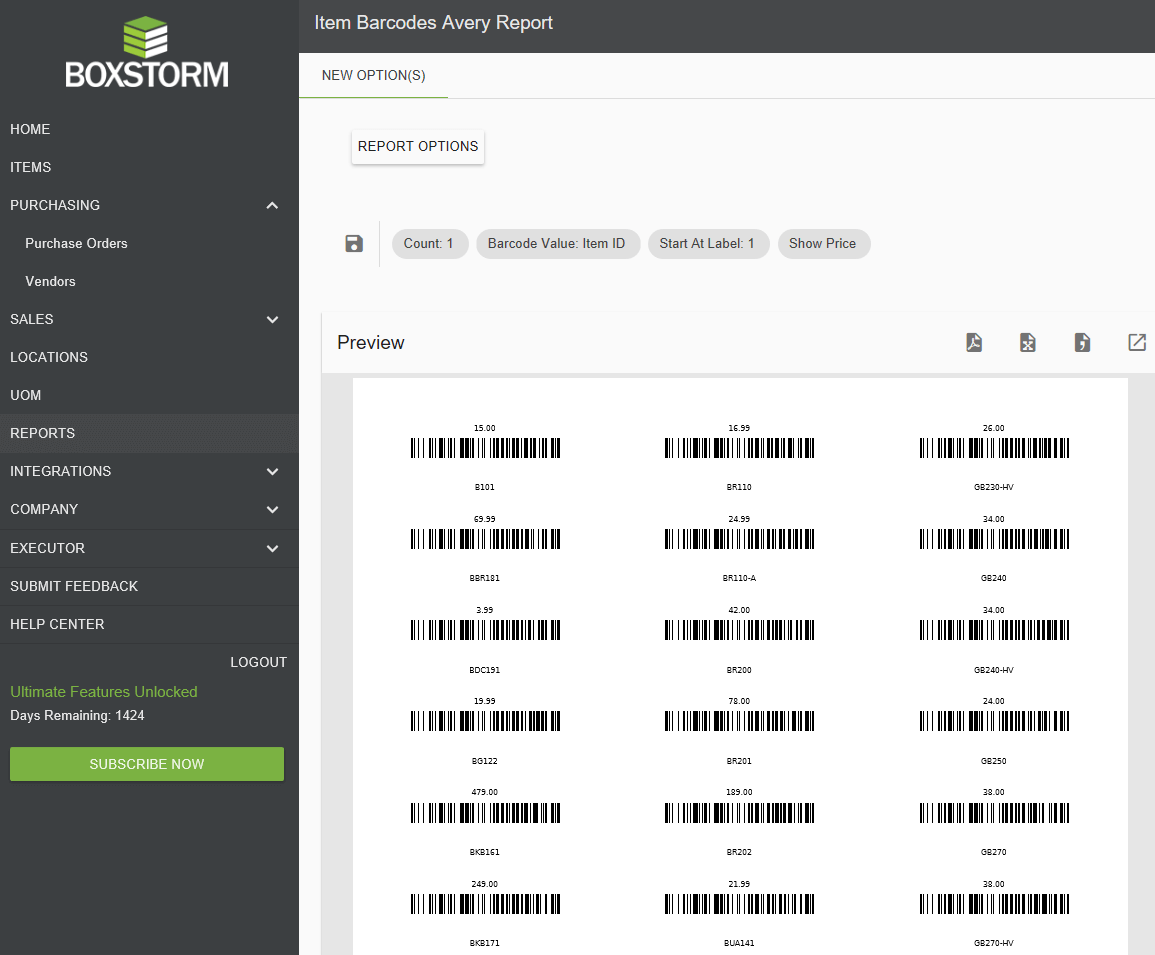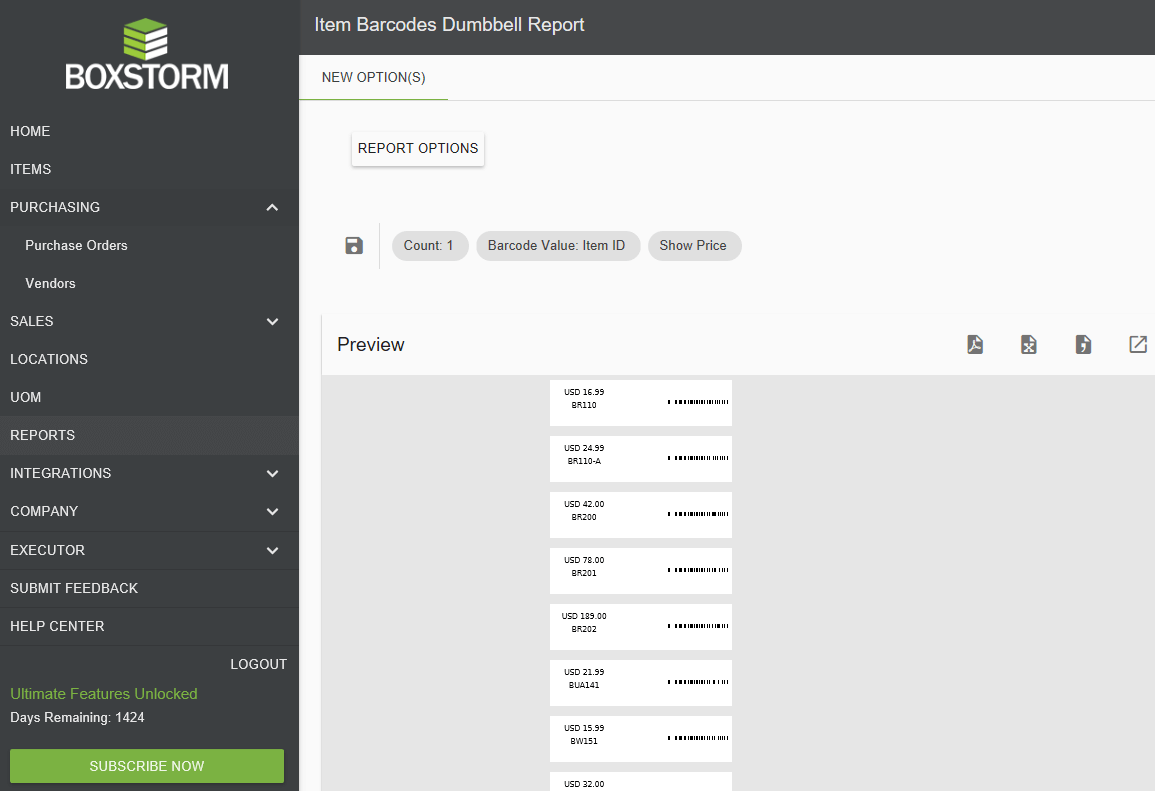Barcode Printing
Boxstorm is able to use barcodes already existing on your items or generate barcodes from the software for your own inventory needs. However, Boxstorm is NOT connected to a national or global database of barcodes.
In short, if you scan a random barcode, Boxstorm will not immediately recognize the item. It does not automatically populate into your inventory. You must save the barcode to a specific item in your inventory.
In other words, the barcode lines are read by the computer as numbers. You must assign those numbers to an item in your inventory. From that point forward, as you scan, the computer will then recognize the barcode as the assigned item.
1. In the web application, you can enter the barcode information in the UPC field as you create a new item. This information can be manually entered with the numbers corresponding to the barcode, or you can use a handheld scanner linked to your computer and scan the barcode, which will populate the numbers into the UPC field. You can also go back to the item in your inventory and add barcode information later.
NOTE: The process is relatively the same for the mobile app. Though you cannot print from the app, you do have the ability to add UPC information to an item in much the same way as the web application.
4. Once you have selected an item to modify, click the EDIT button in the top right hand corner of the display.
a. Once your item opens, click the SCAN button to the middle left
b. The SCAN button will open the scan window on your device. Once you scan the desired barcode, be sure to hit the Save button
c. This will then return you to the item field showing the numeric barcode you just scanned
d. Complete
Printing Barcodes
You have the option of using the barcodes already on your items as described above, or you can print labels directly from Boxstorm. From the Reports module, you can print your labels. Boxstorm will create the barcodes and prepare labels for printing.
- Avery Barcodes
- Dumbbell Barcodes
- One Off Barcodes
Note: Each barcode report can be downloaded as a PDF file, an Excel spreadsheet, or a CSV file. Additionally, for ease of use, you have the option to open the report in a new window.
Avery Barcodes
The Avery Barcode print option uses labels that are compatible with the 8160 numbered labels from Avery. This allows you to print a sheet of 30 labels.
Dumbbell Barcodes
This print option allows you to print item barcodes for 2″ x 1/2″ thermal transfer jewelry dumbbell labels.