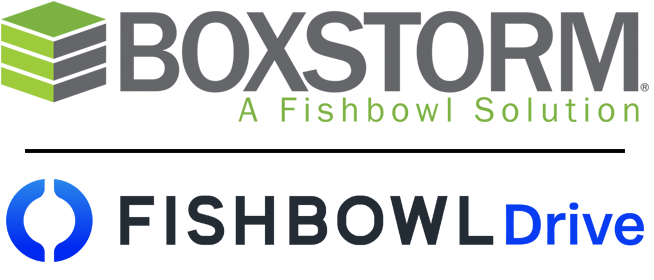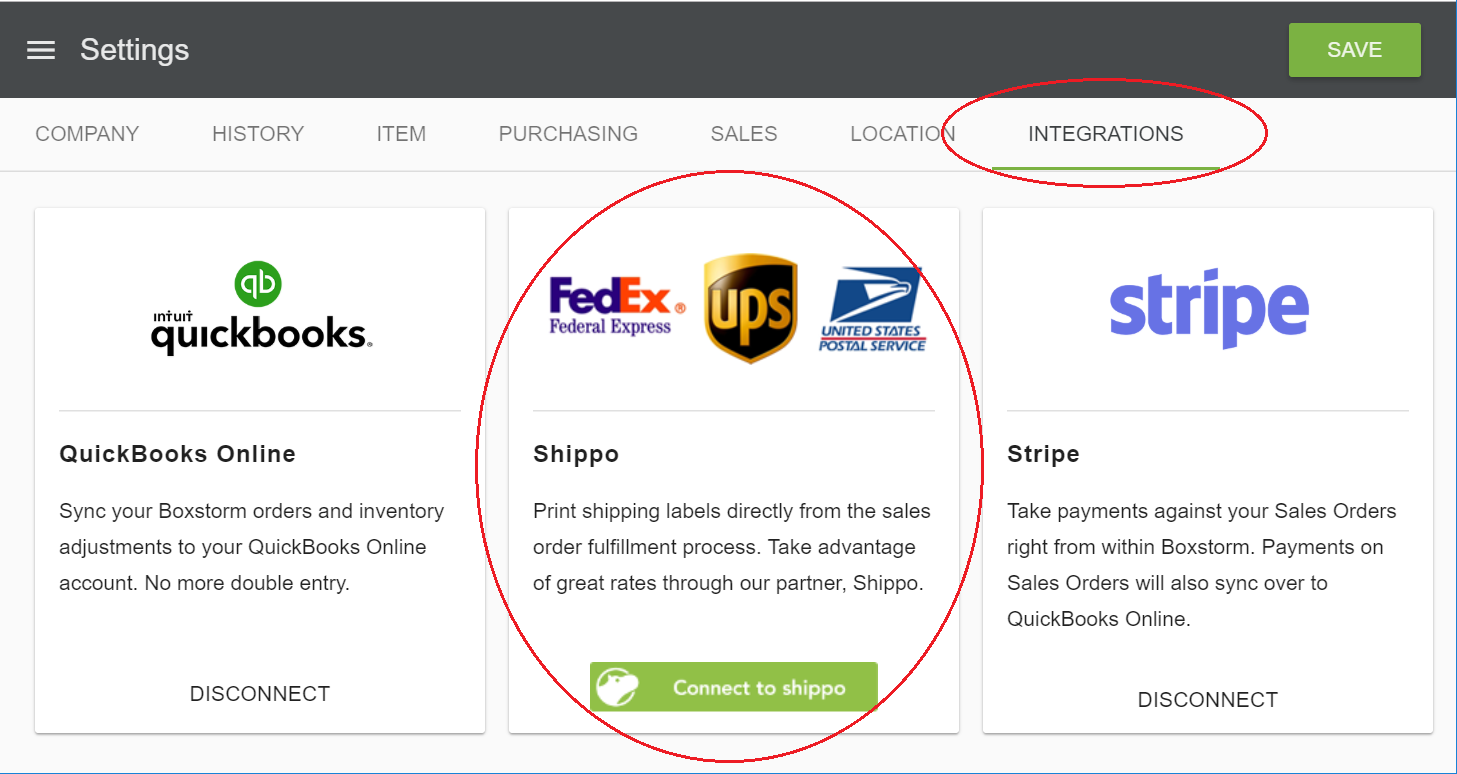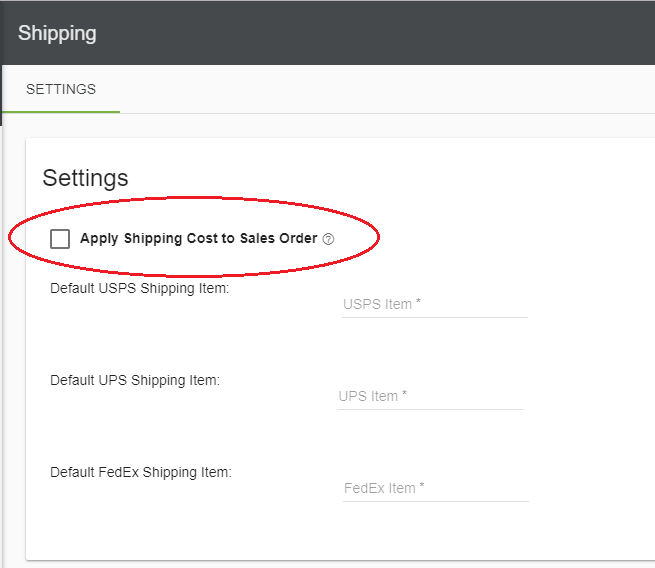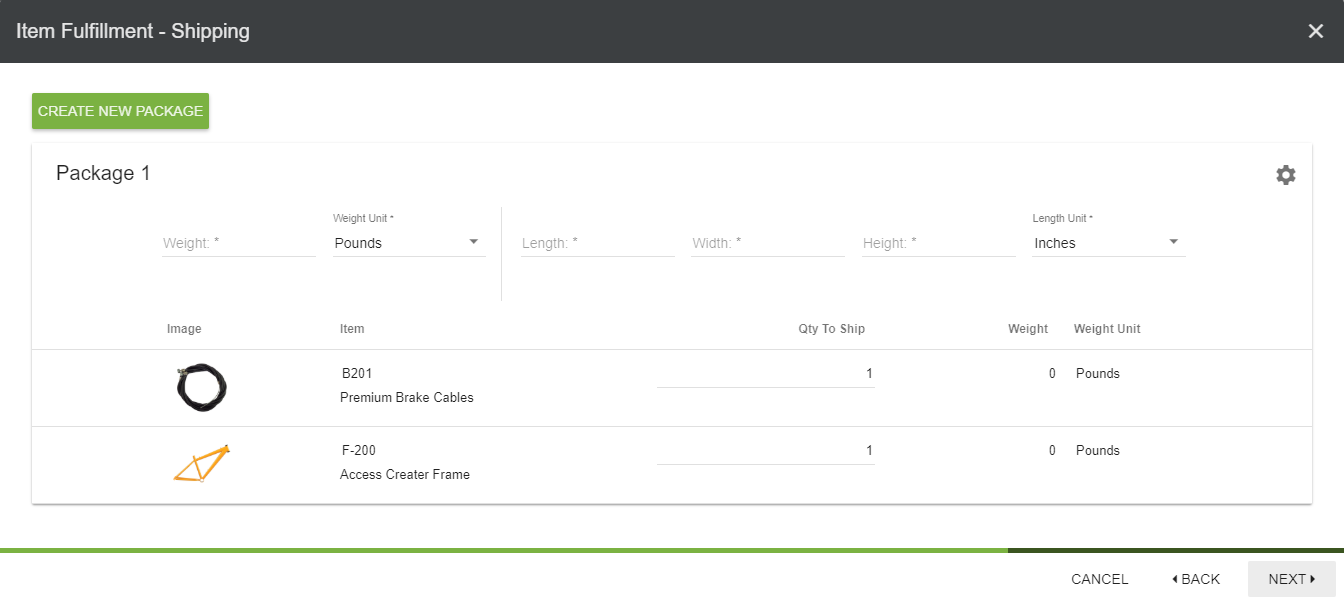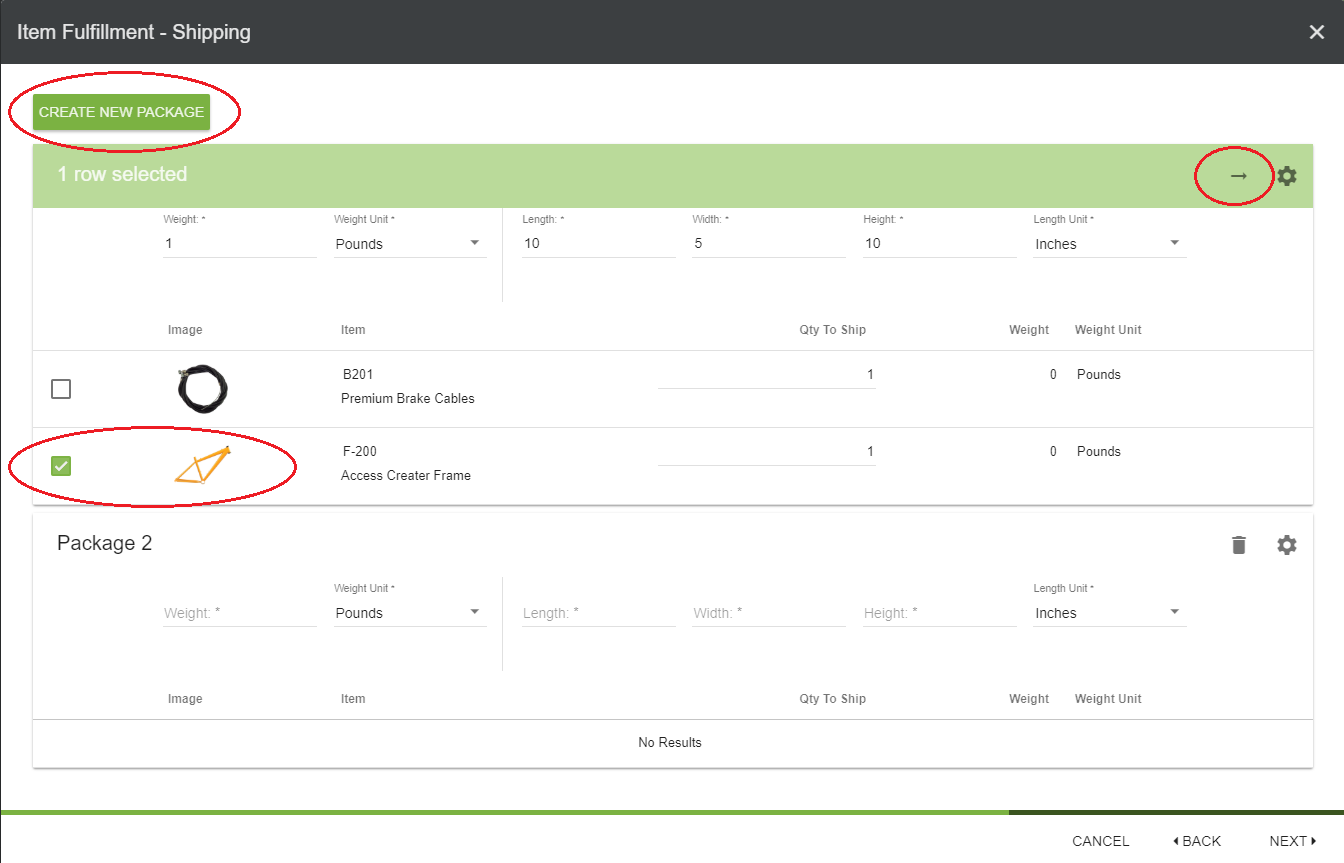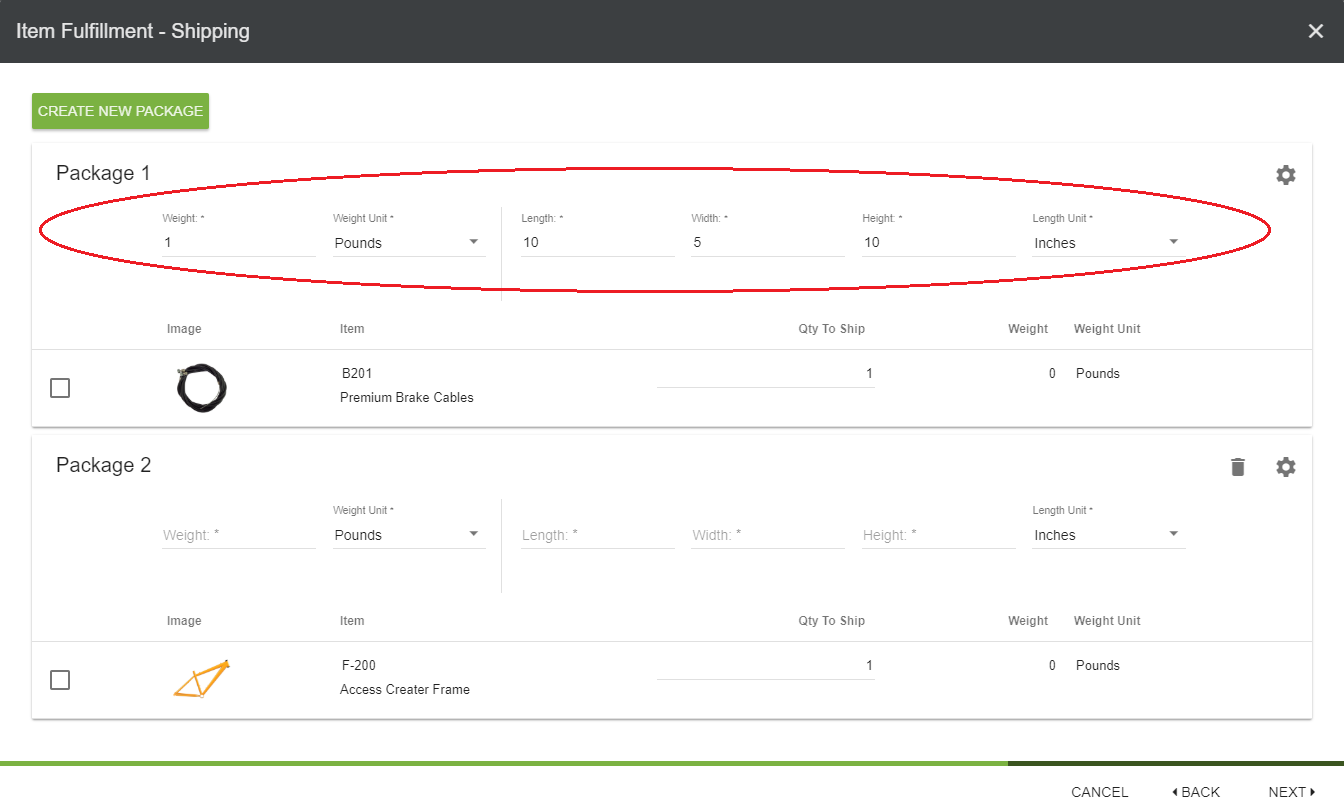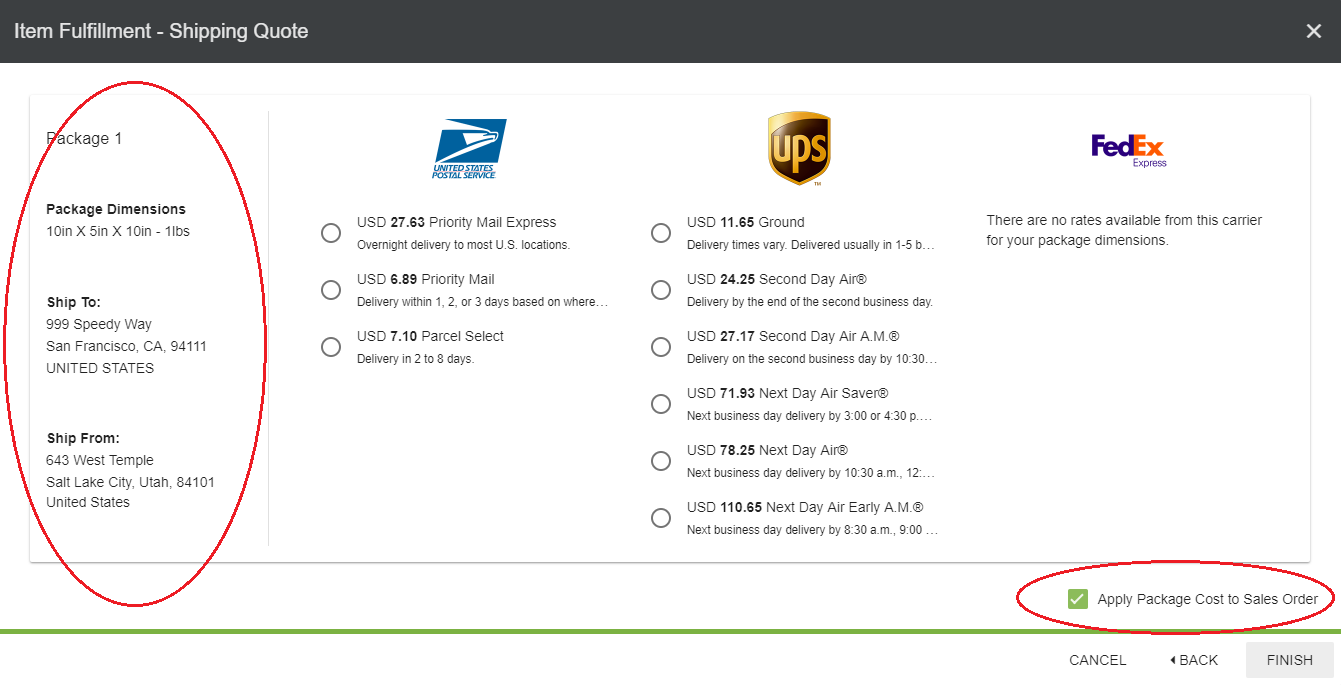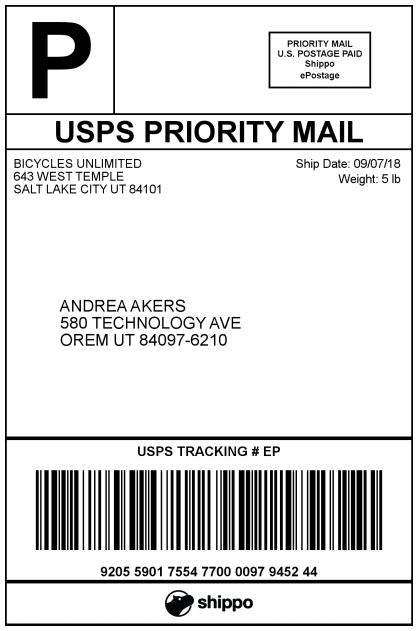Shippo Integration
1. Shippo integration is available to users on the Ultimate Version of Boxstorm, and it integrates with different shipping companies, including USPS, FedEx, and UPS. It is found in the Company module | Settings | Integrations tab.
2. Once the integration has been made, the Shipping module will be visible in the Company section of Boxstorm. Choose the Shipping module to pull up a Settings option. Here, users can choose to Apply Shipping Cost to Sales Orders, and they can also set a Default Shipping Item per carrier to allow for different accounts to be adjusted (if desired) in QuickBooks Online.
Using Shippo on a Sales Order
1. After Settings have been established, go to the Sales Order module and open an order that is ready to be fulfilled. Click Fulfill.
2. The Item Fulfillment box will be displayed with the option to Purchase Shipping checked by default (based on the settings established). Click Next.
All items will be placed in one package unless otherwise specified.
3. To create a New Package, choose the Create New Package option in the top left corner. A second package will be created below the first. Check the line item and click the Move icon to move the item(s) to the second package. Repeat for more packages.
4. Specify the weight and size of the package(s) so the correct shipping amount can be quoted and paid, with a label printed. Once the packages are correct, with accurate size and weight, click Next.
5. The last step is the Shipping Quote. All shipping companies currently integrated with will be shown here. A package summary will be shown on the left. Please Note: The address specified here must be an actual address or an error will occur. The bottom right corner has the option to Apply the Package Cost to the Sales Order if desired. Click Finish to complete the order.