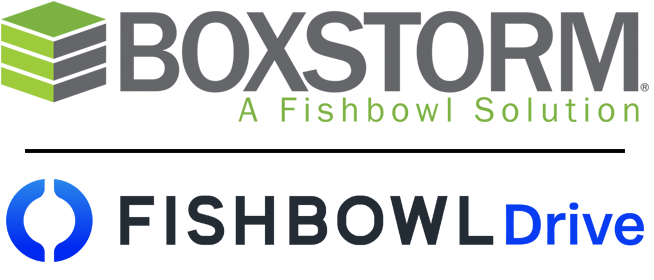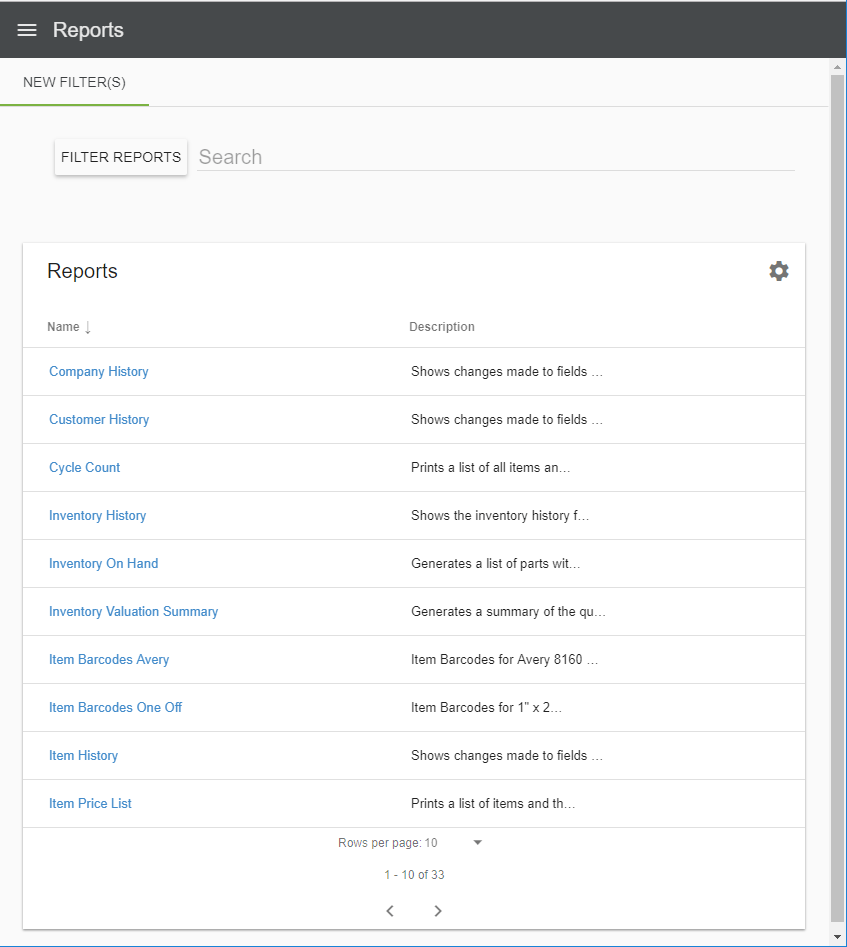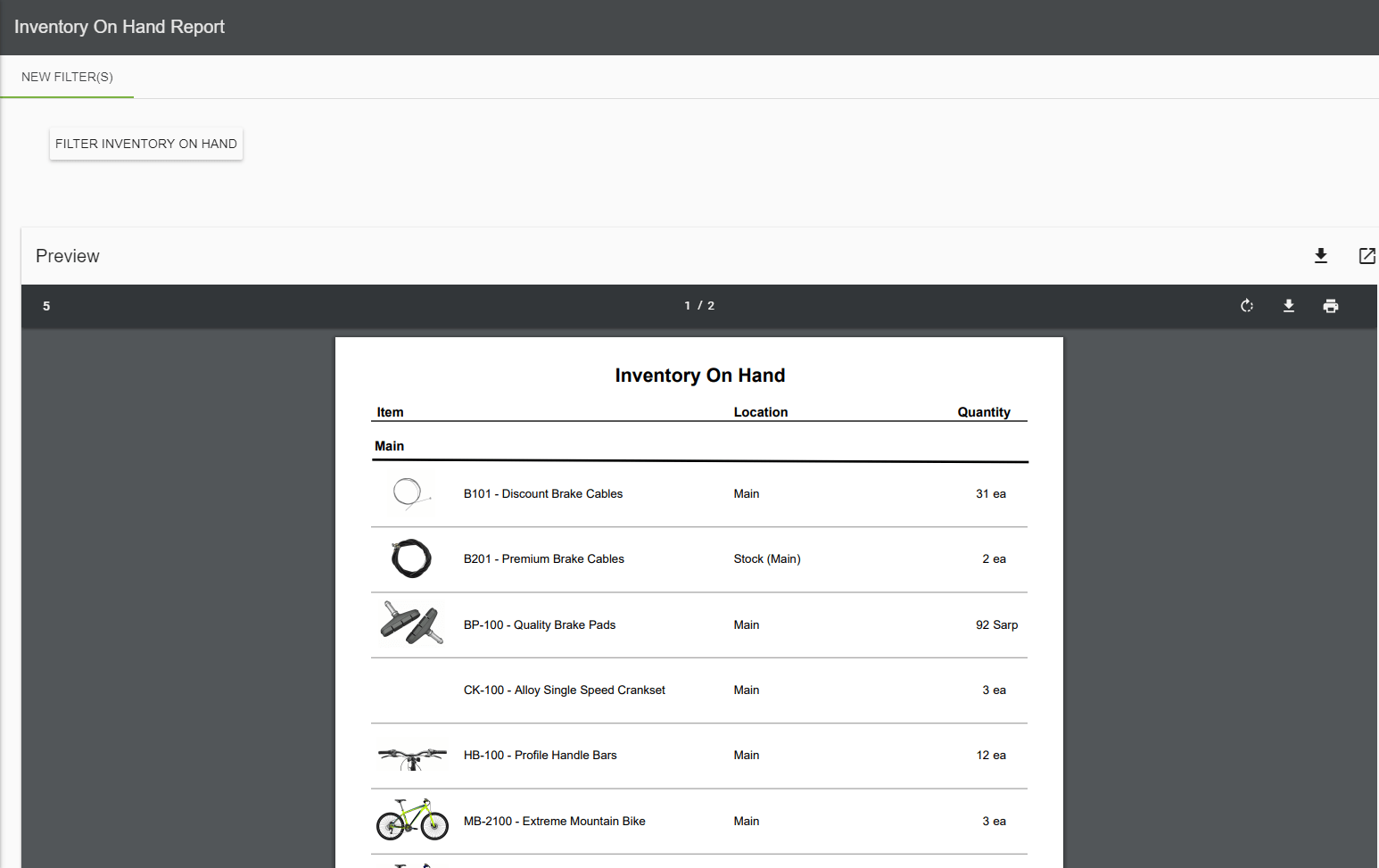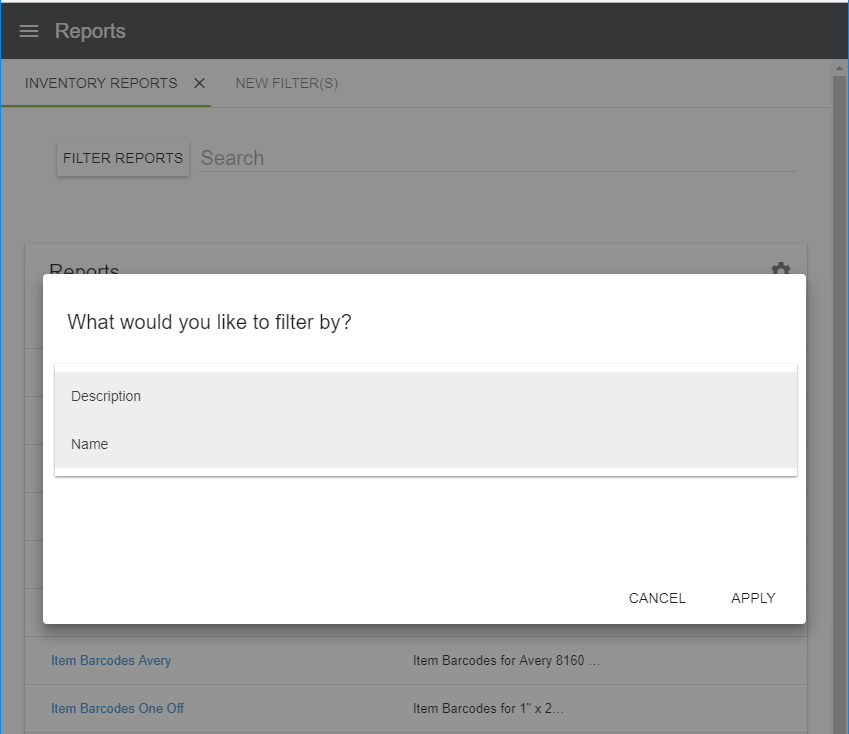View a Report
The Reports module displays useful reports that can be customized, saved, and printed.
1. To view a report, first click the name of the report on the left side. A brief report description is shown on the right, and it can be read in its entirety by hovering the mouse over it.
2. Once the report has been opened, it may be viewed in its entirety on the page. The speed of each report opening can depend on internet connection and the amount of data being pulled.
Filter a Report
1. Each report can be filtered, downloaded, or printed by using the icons on the right of the screen.
2. The reports can be filtered from the home page, or the reports may be filtered individually. In both cases, choose the Filter Reports button in the top left corner. Select a filter to search by from the list and click the Apply button. Multiple filters may be added at a time.
3. If a certain filter will be used frequently, you have the option to save that filter for future use. Simply click the ![]() Save icon next to the filter’s name. This will create a tab for that filter at the top of the page where it can be quickly loaded again at any time. To delete a saved filter, click the X next to the filter’s name.
Save icon next to the filter’s name. This will create a tab for that filter at the top of the page where it can be quickly loaded again at any time. To delete a saved filter, click the X next to the filter’s name.