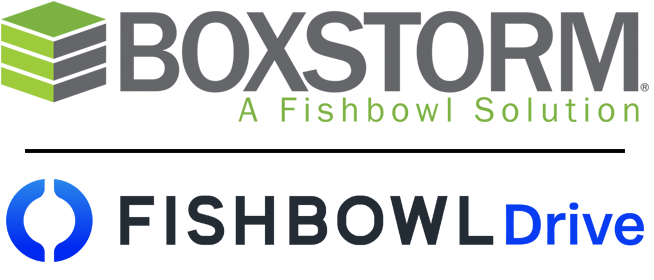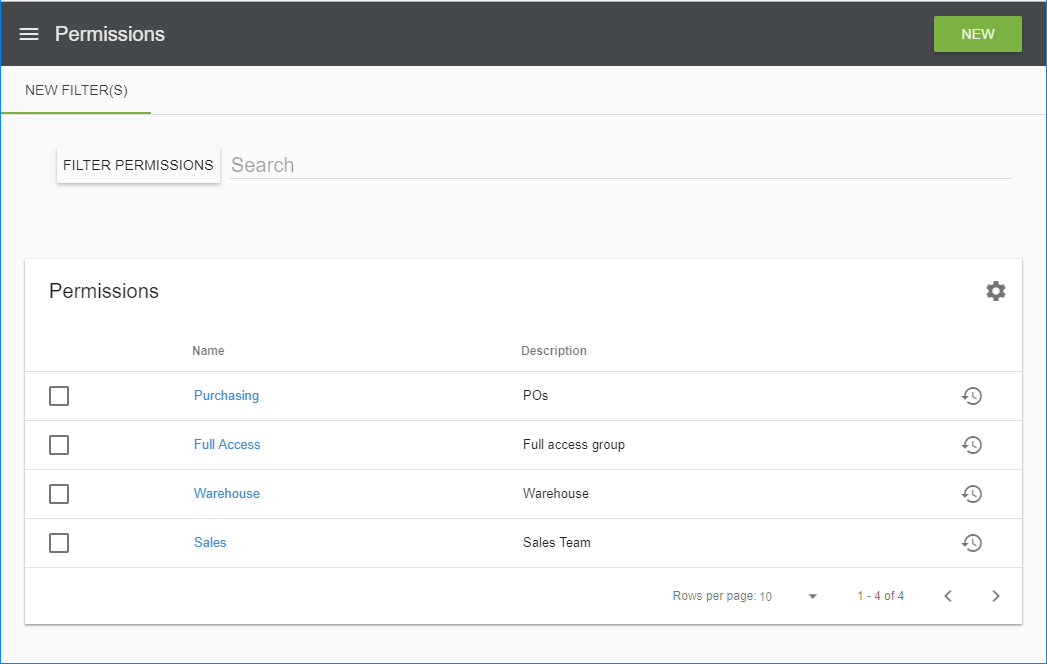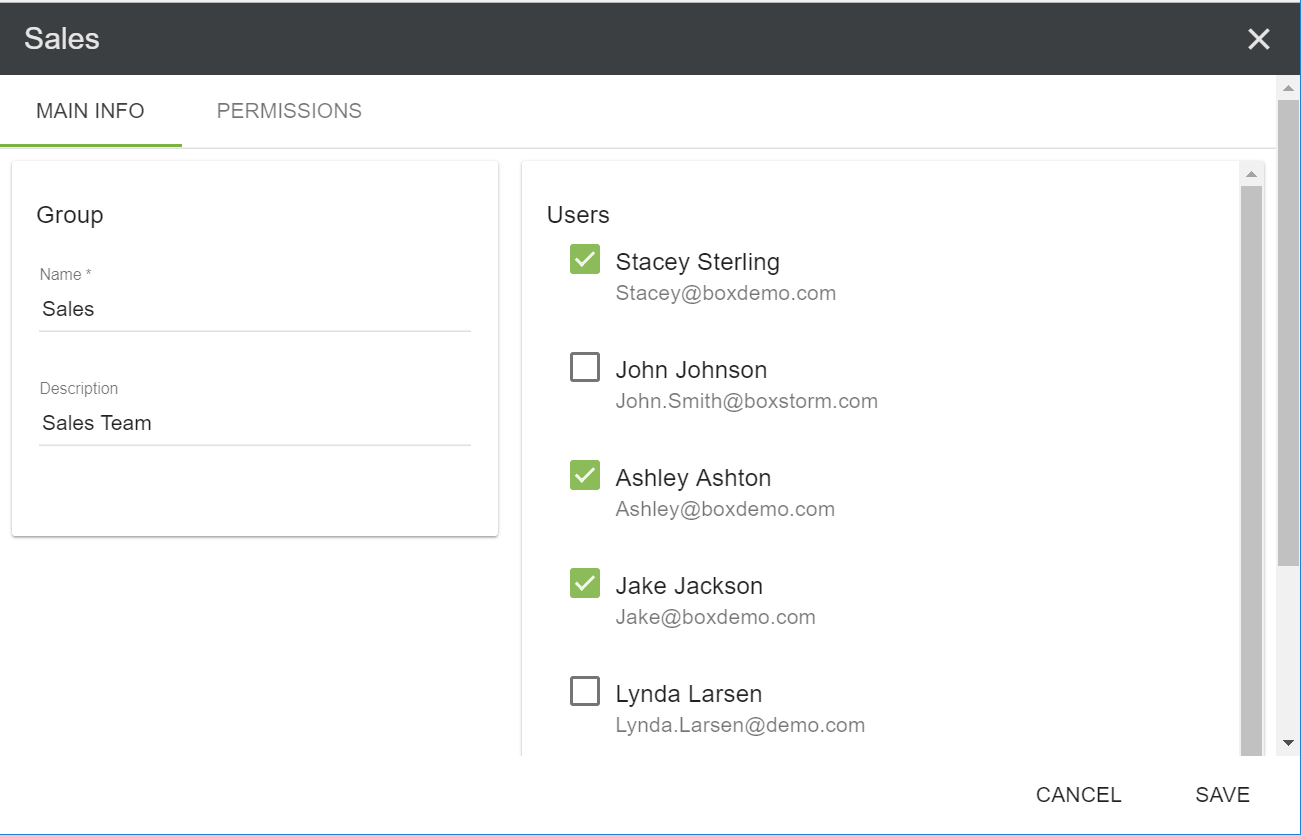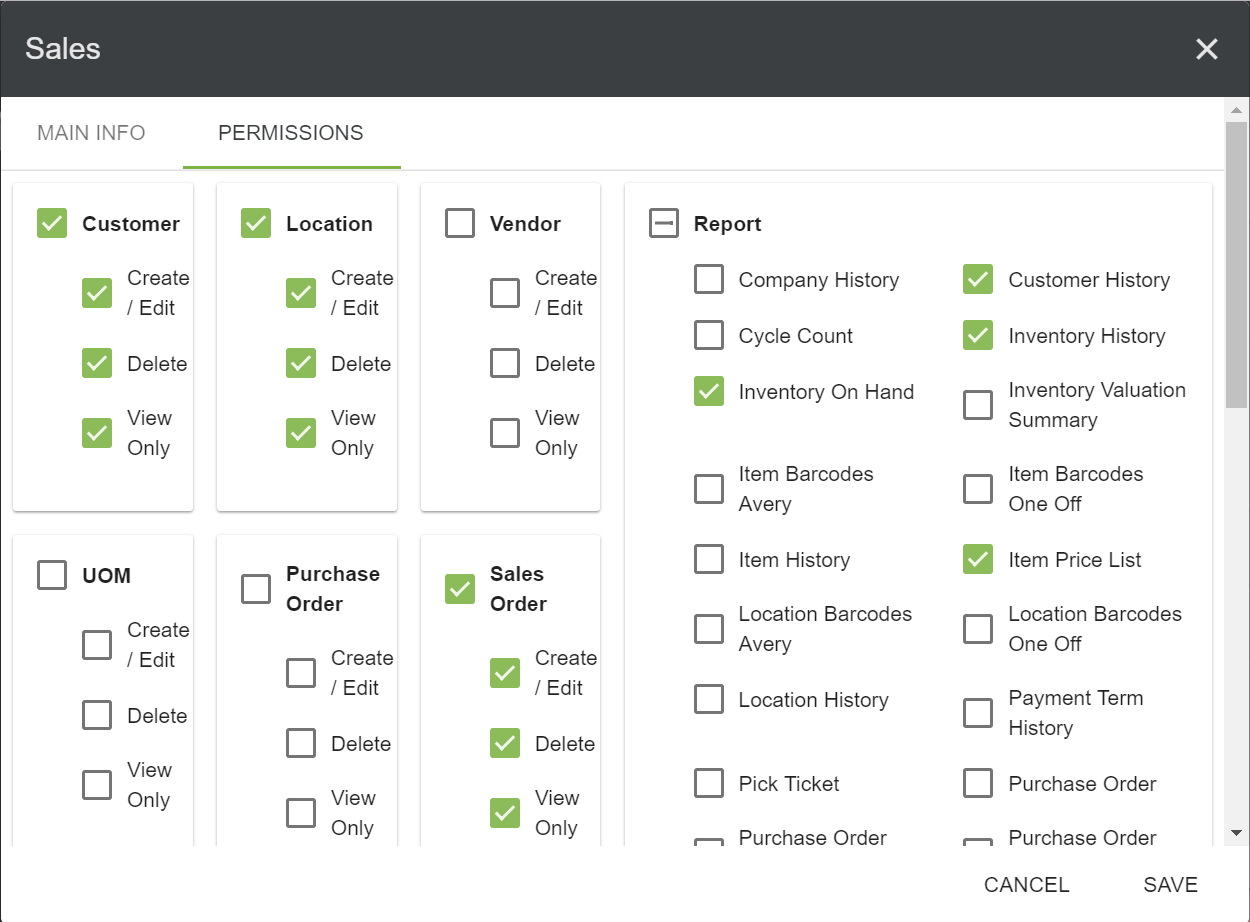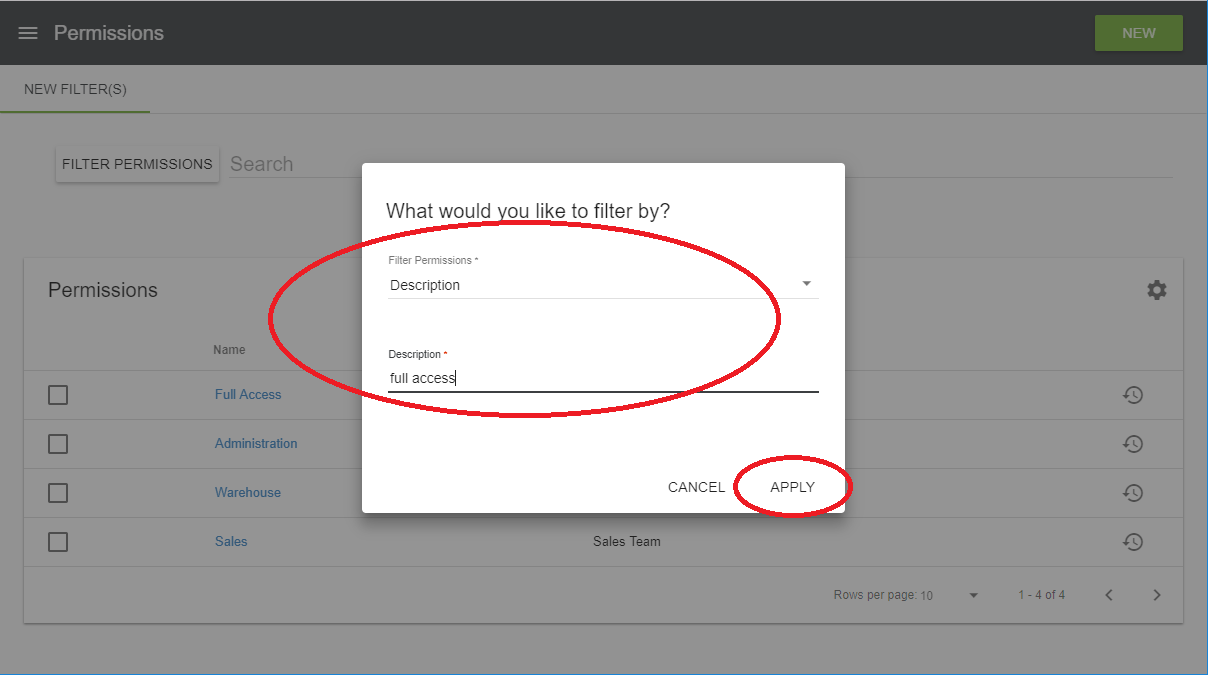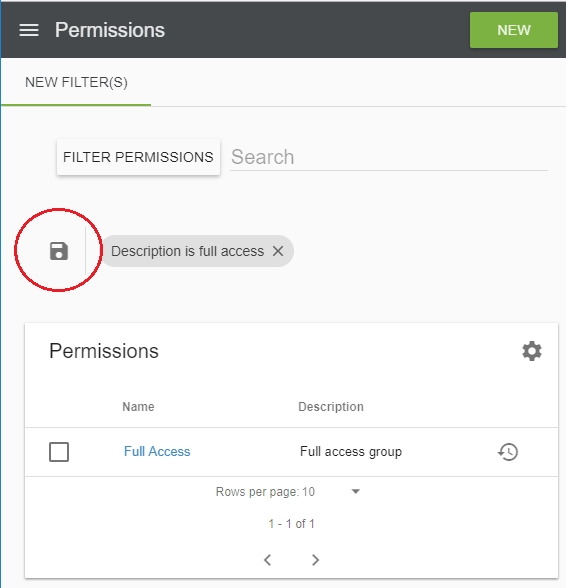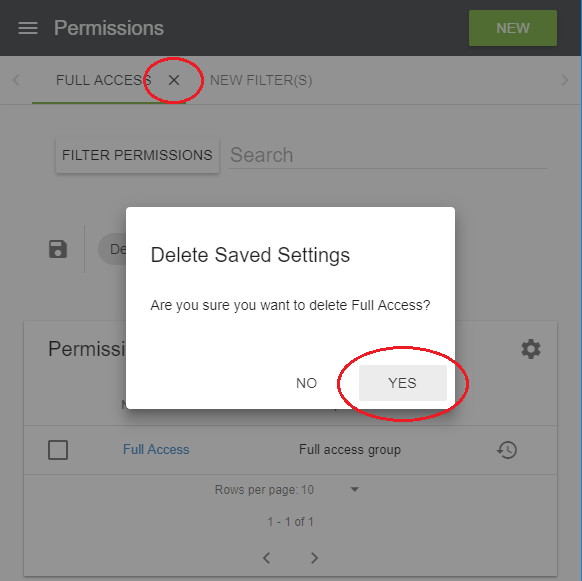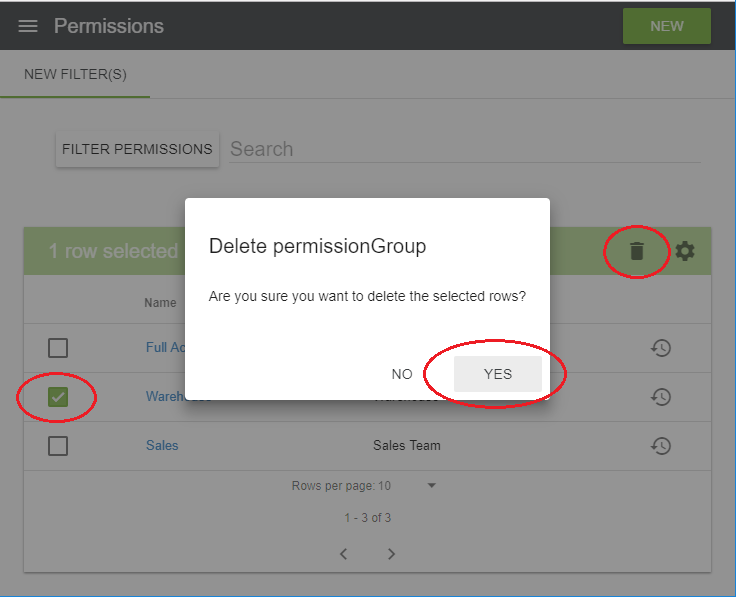Permissions
The Permissions module allows administration to create and assign users to specific groups. Each group is custom made, has an unlimited number of people that can be assigned to them, and can be given different module rights. For example, some users may be given Full Access, while others may be given access only to the Purchase Orders or Sales Orders module.
Note: Only those with admin rights are able to create and grant user permissions.
![]() Show or Hide Columns – This icon allows the module to be customized by showing or hiding
the Name or Description columns.
Show or Hide Columns – This icon allows the module to be customized by showing or hiding
the Name or Description columns.
![]() History – This icon shows a history of the group, including any users who made changes.
History – This icon shows a history of the group, including any users who made changes.
Create a Permissions Group
1. In the Permissions module, click the New icon in the upper right hand corner. A New Permissions Group box will be displayed.
2. Under the Main Info tab, enter the Name and Description of the group. The right side will display the list of users associated with this Boxstorm account. Choose the users to be added to this group by checking the box next to their name.
3. Click the Permissions tab to view and grant access to all of the different permissions for this group. Checking the box next to each module will grant permission to all of the features within that module. If only partial module permissions should be granted, the box next to individual features within a module may be checked.
4. Click Save to save all changes.
Filter Permissions
1. Filters may be added by clicking the Filter Permissions button located in the upper left corner of the Permissions module. Choose to filter by Name or Description, and click Apply.
3. To delete a filter, click the X located next to the filter name and click Yes to confirm deletion.