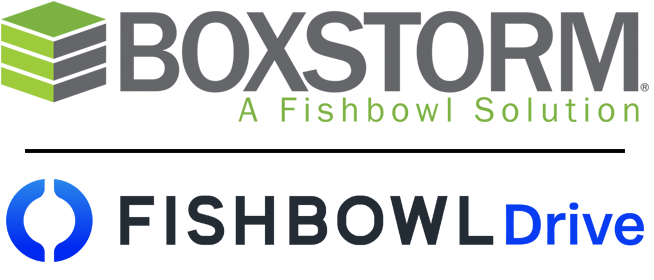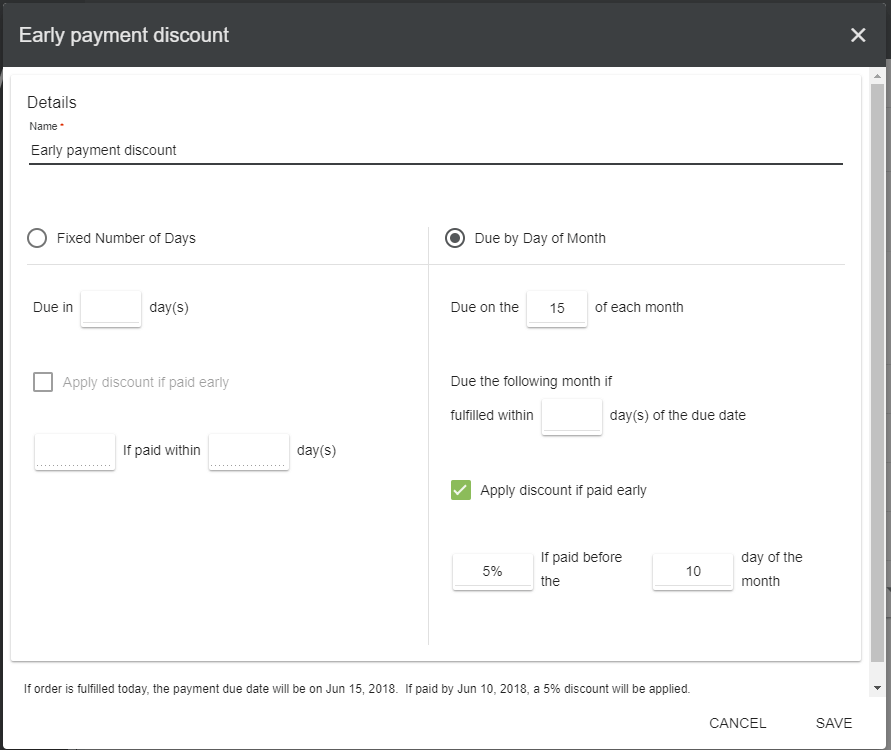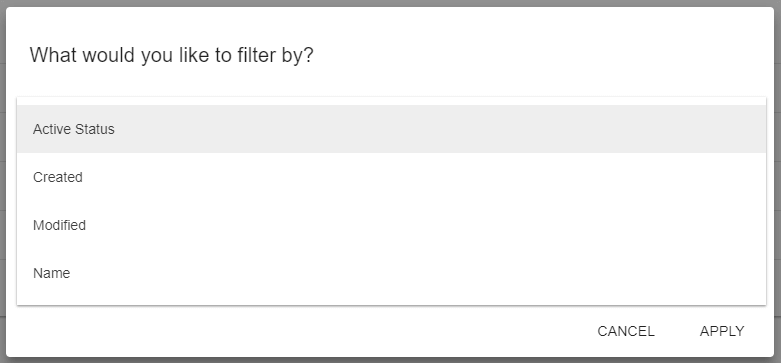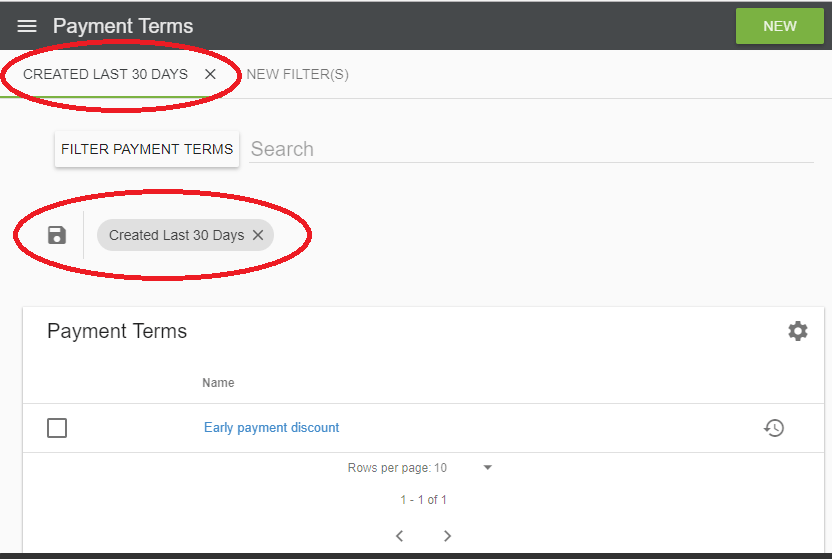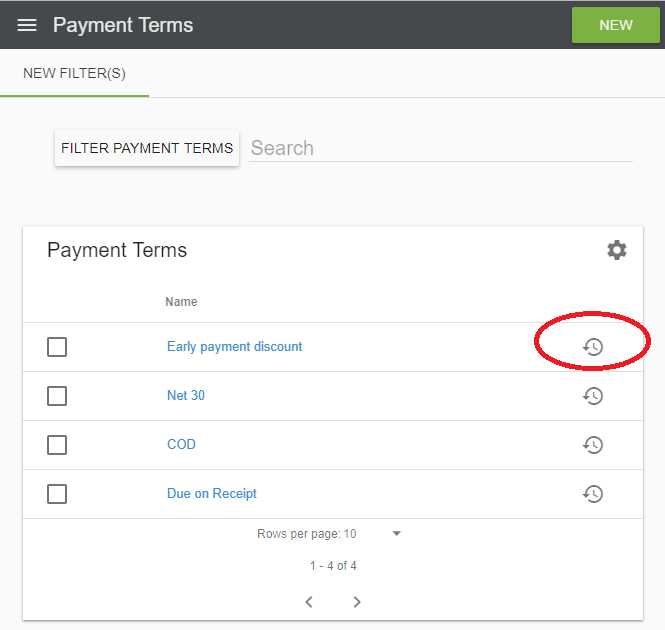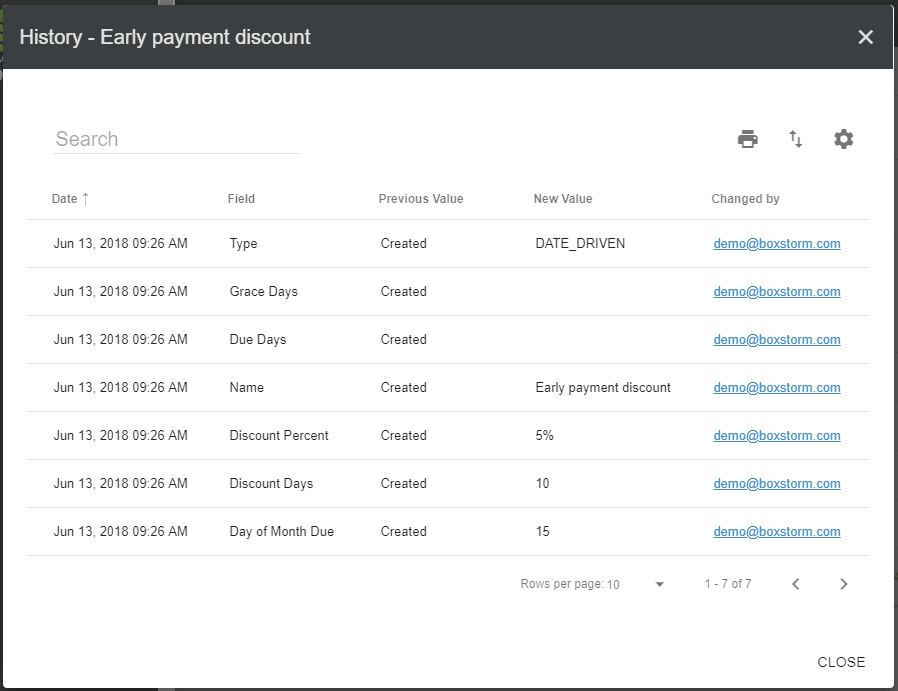Payment Terms
The Payment Terms module is accessible to admin users, and it stores a list of payment terms. Payment terms may be assigned to specific customers, and are also added to Sales Orders. The terms assigned to each customer will be used by default in SOs, but may be changed manually if necessary.
To create new payment terms, click the NEW button located in the upper right hand corner. Required fields are marked with an asterisk. Payment terms can be based on a fixed number of days, or by a day of the month. Discounts can also be applied based on the payment date.
Click Save to save your payment term.
Edit a Payment Term
To edit a payment term, click on any line and make the necessary changes. When done, click the SAVE button.
Filter a Payment Term
1. To perform a more advanced search, click the Filter Payment Terms button on the top left of the home page. Select a filter to search by from the list and click the Apply button. Multiple filters may be added at a time.
2. If a certain filter will be used frequently, you have the option to
save that filter for future use. Simply click the
![]() Save icon next to the filter’s name. This will create a tab for that filter at the top of the page where
it can be quickly loaded again at any time. To delete a saved filter, click the
X next to the filter’s name.
Save icon next to the filter’s name. This will create a tab for that filter at the top of the page where
it can be quickly loaded again at any time. To delete a saved filter, click the
X next to the filter’s name.
The History page may be searched if desired by entering data in the Search field. Each column of data is included in a search.
Click the
![]() Column Settings button to customize the columns that are visible, click the
Column Settings button to customize the columns that are visible, click the
![]() Print button to print the current view, and click the
Print button to print the current view, and click the![]() Export to CSV button to export the current view.
Export to CSV button to export the current view.