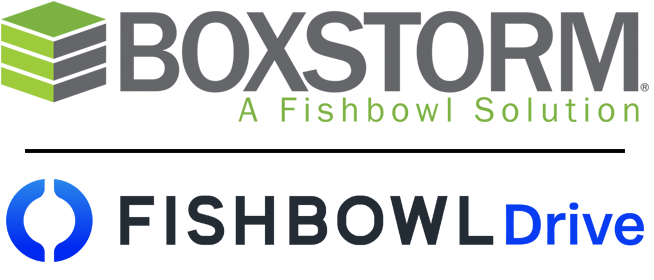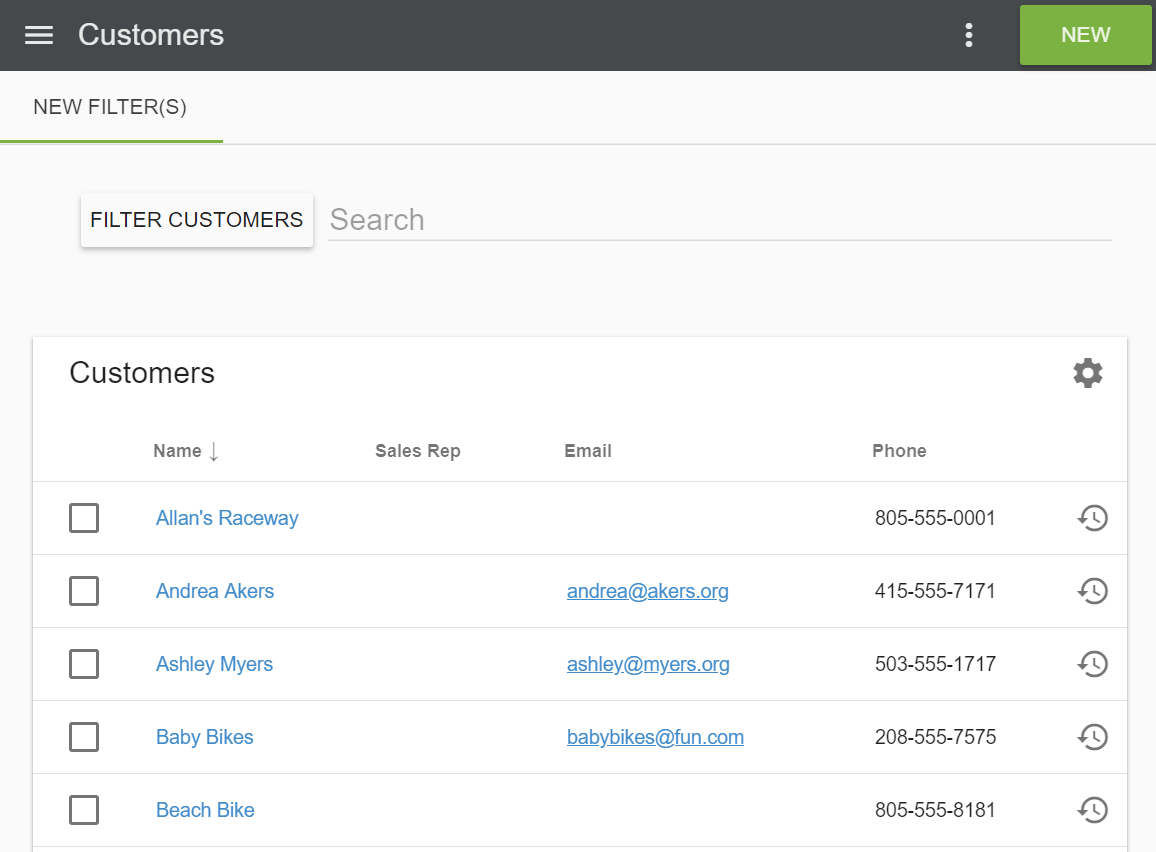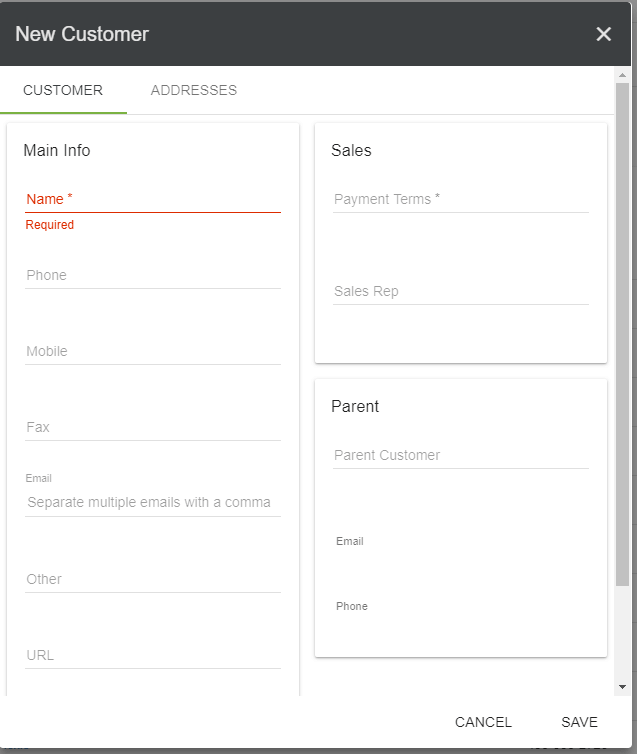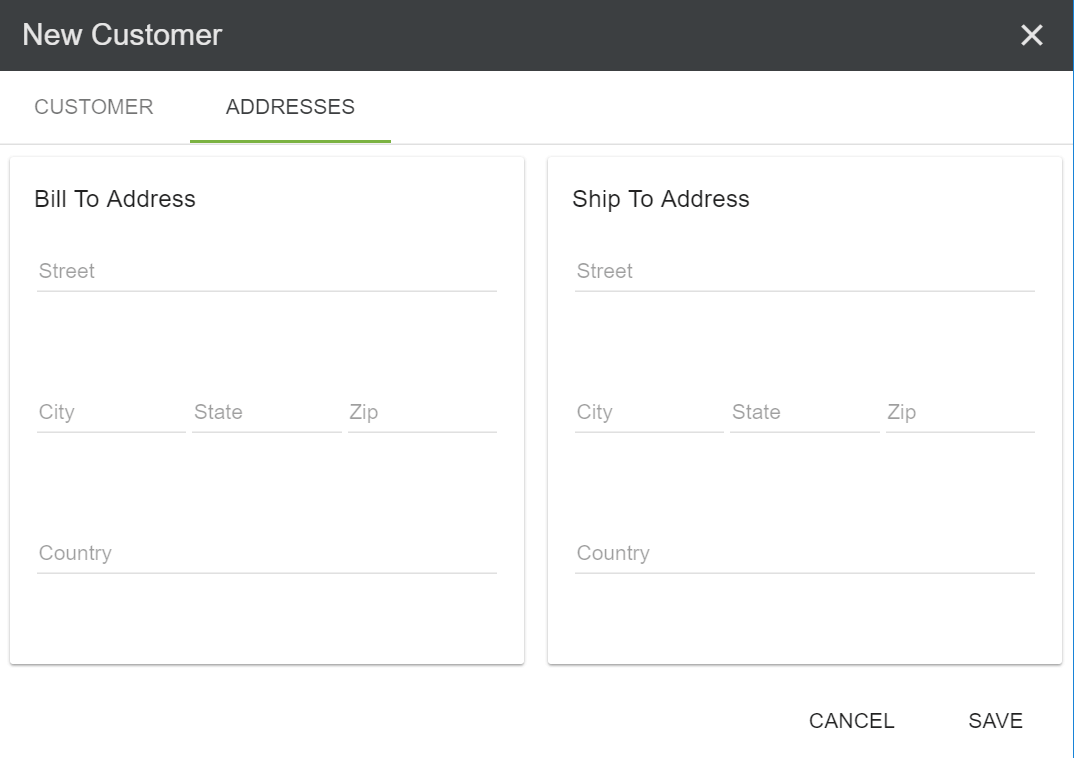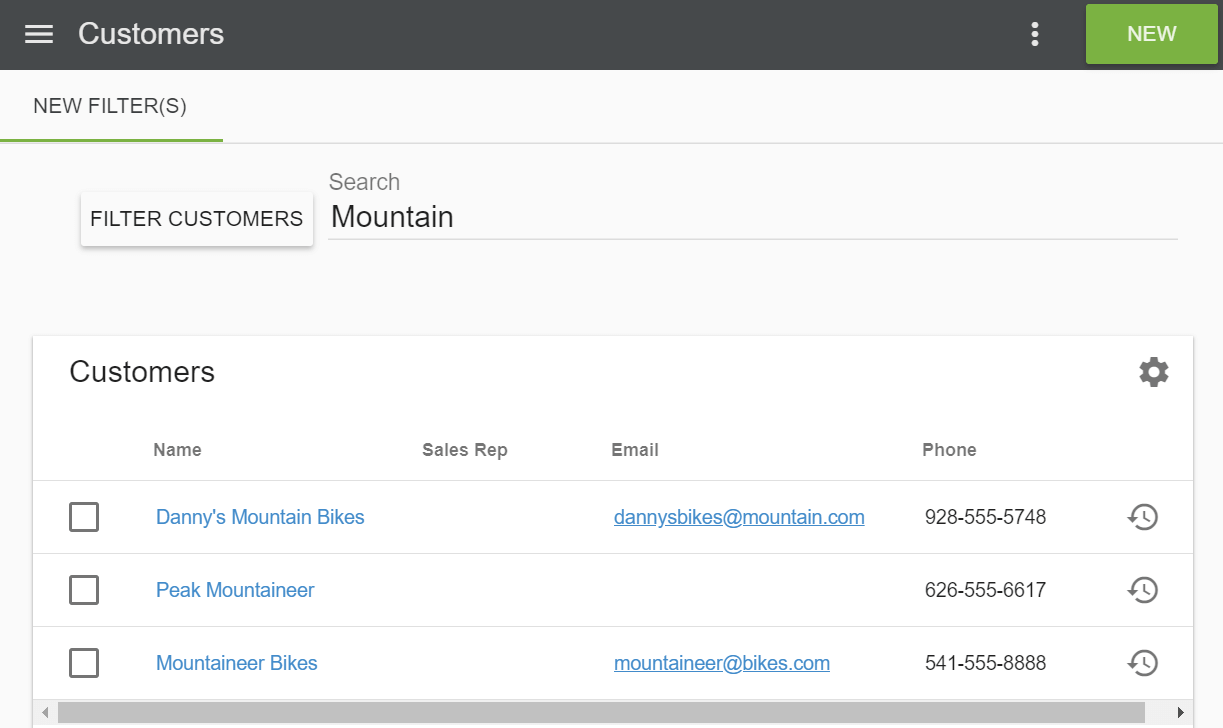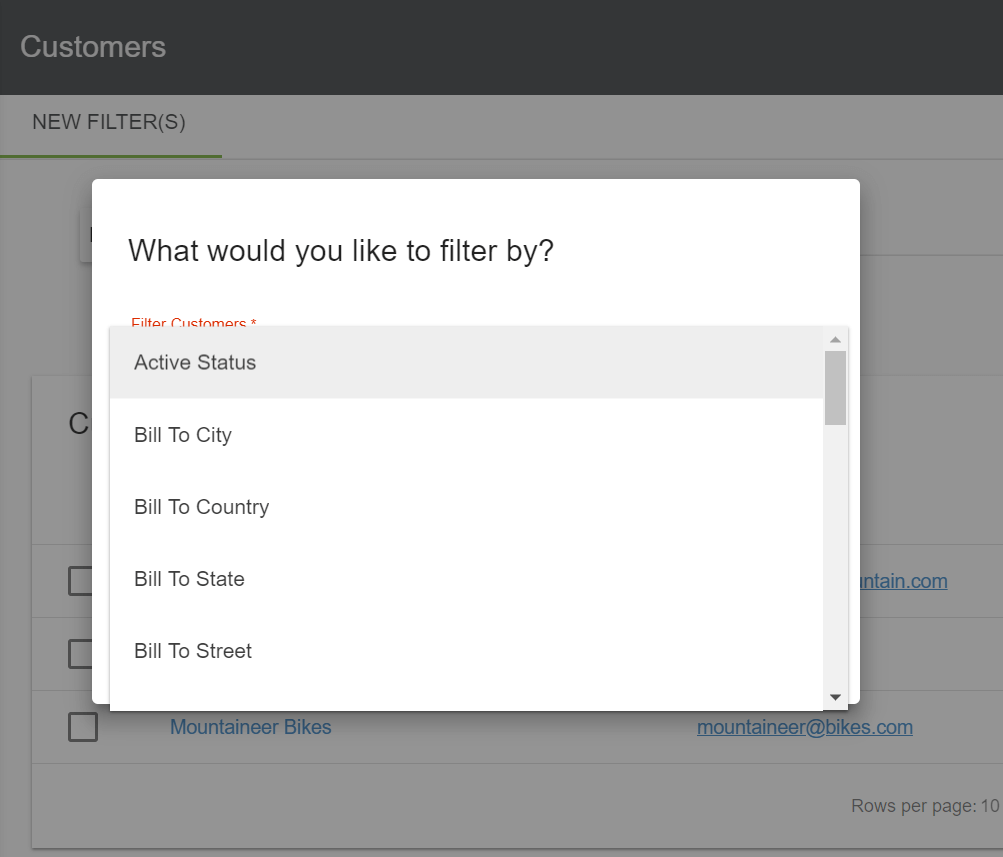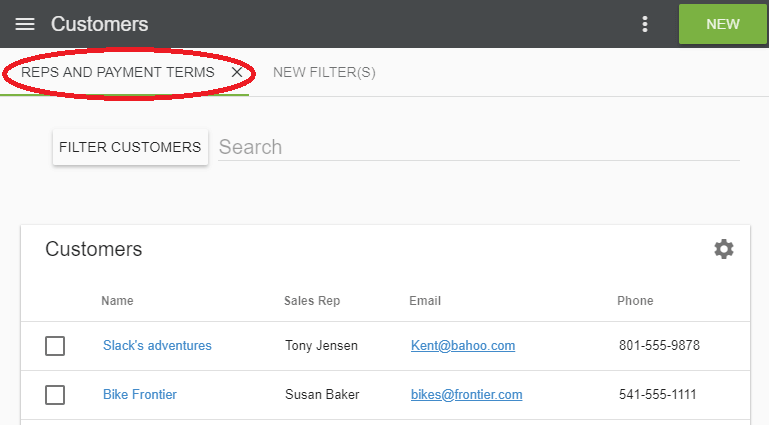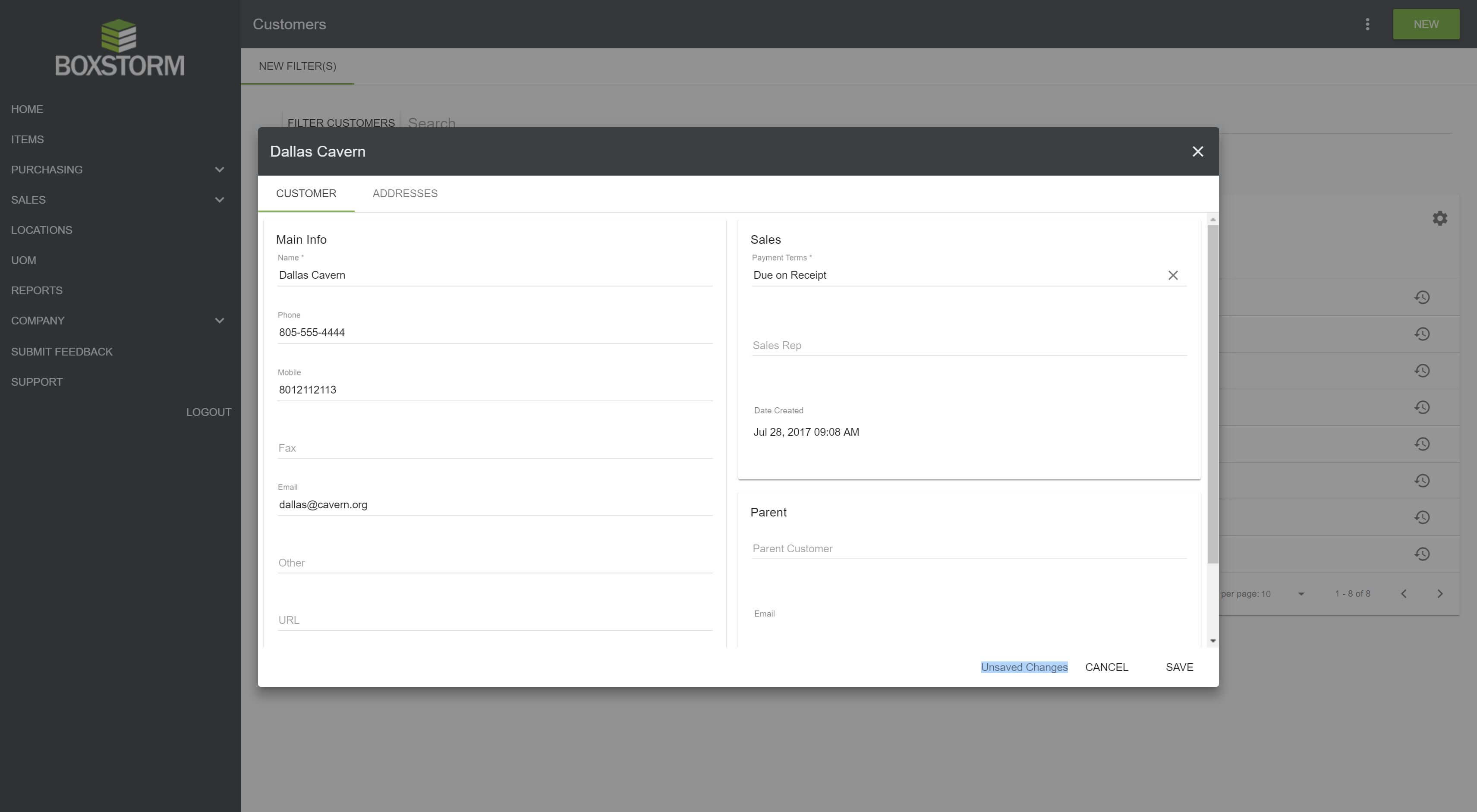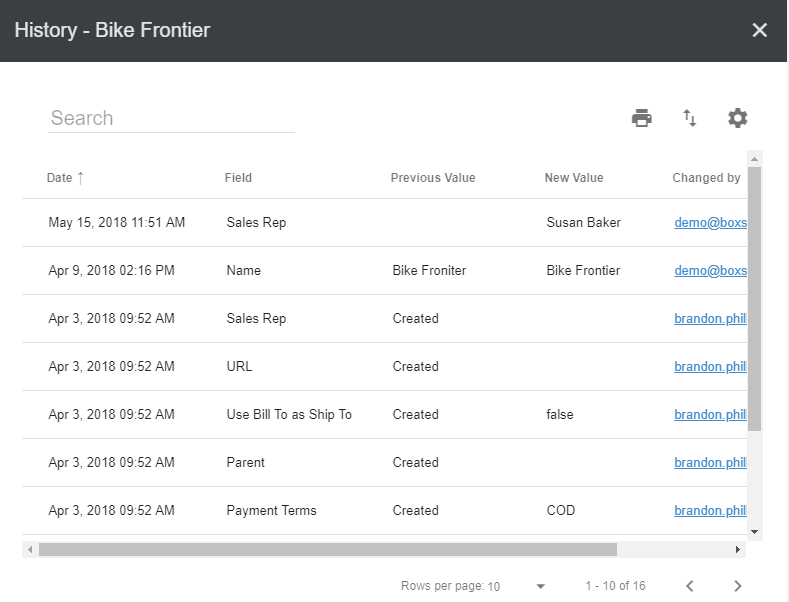Customers
The Customers module is found in the Sales menu | Customers module and stores a list of customers. Items are sold to customers, and customers may be added manually or by import via a CSV file.
Create a New Customer
1. Customers may be created manually, or they may be imported en masse via a CSV file.
2. To import via CSV file, choose the![]() option in the upper right corner and select
Import. Before importing a CSV file, we recommend first
exporting the test database file so you can see the correct format required to import
customers. You can either create a blank spreadsheet for your own company, or we recommend simply
erasing the test data and using that spreadsheet as a template to then re-import your own customers.
option in the upper right corner and select
Import. Before importing a CSV file, we recommend first
exporting the test database file so you can see the correct format required to import
customers. You can either create a blank spreadsheet for your own company, or we recommend simply
erasing the test data and using that spreadsheet as a template to then re-import your own customers.
3. To create a new customer, click the
New button in the upper right hand corner. Required fields will have an
* Asterisk next to the field name.
4. The
Customer tab requests contact information for the company. You may also enter a sales rep,
payment terms, or a parent customer to be tied to this customer. The only required fields are the
Name and
Payment Terms.
5. The Addresses tab allows the user to enter Bill To and/or Ship To addresses that are saved for this customer.
Search for a Customer
1. To quickly find a customer, start typing in the Search field. Customers may be searched by Name, Sales Rep, Email, or Phone. Once found, click a result in the given list to view the customer’s details.
2. After setting the desired customer details, click the Save button, located in the lower right corner.
Create a Filter
1. Creating a filter allows you to search for customers using a variety of options. These filters can also be saved for quick reference at any given time. Choose Filter Customers in the upper left hand corner. Select a filter to search by from the list. To add a filter, click Apply.
2. Multiple filters may be added; however, the same filter may not be used twice for any one search.
3. To save filters so they may be used quickly at a later date, click the Save icon. This will create a New Filter tab along the top of the screen. Simply click the tab to re-filter that description, or click New Filter(s) to clear a loaded filter. Choose the X next to a filter’s name to delete a saved filter.
Edit a Customer
From the Customers module, choose the customer to edit. The Customer and Addresses tabs will be opened. Make any changes necessary, and click Save.
History of a Customer
1. To see the history of a customer, click the customer’s
![]() Show History button along the right side of the screen. The view may be sorted by any of the
column’s data by simply clicking the column header.
Show History button along the right side of the screen. The view may be sorted by any of the
column’s data by simply clicking the column header.
2. Click the ![]() Column Settings button to customize the columns that are visible. Click the
Column Settings button to customize the columns that are visible. Click the
![]() Print button to print the current view. Click the
Print button to print the current view. Click the![]() Export to CSV button to export the current view. Customer Histories can also be found and searched
in the
Reports module.
Export to CSV button to export the current view. Customer Histories can also be found and searched
in the
Reports module.
Import/Export Customers
The Customer list may also be
imported/exported through a CSV file by clicking the![]() Menu in the upper right corner of the screen. For information on importing customers, please
see
Create a New Customer and view the italicized paragraph.
Menu in the upper right corner of the screen. For information on importing customers, please
see
Create a New Customer and view the italicized paragraph.