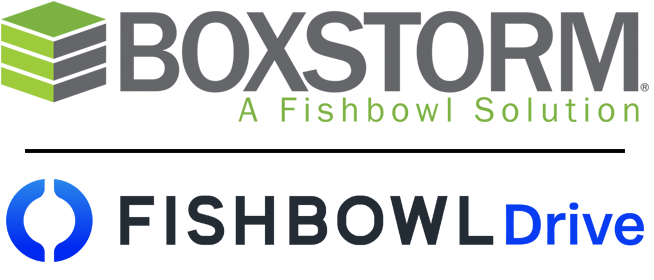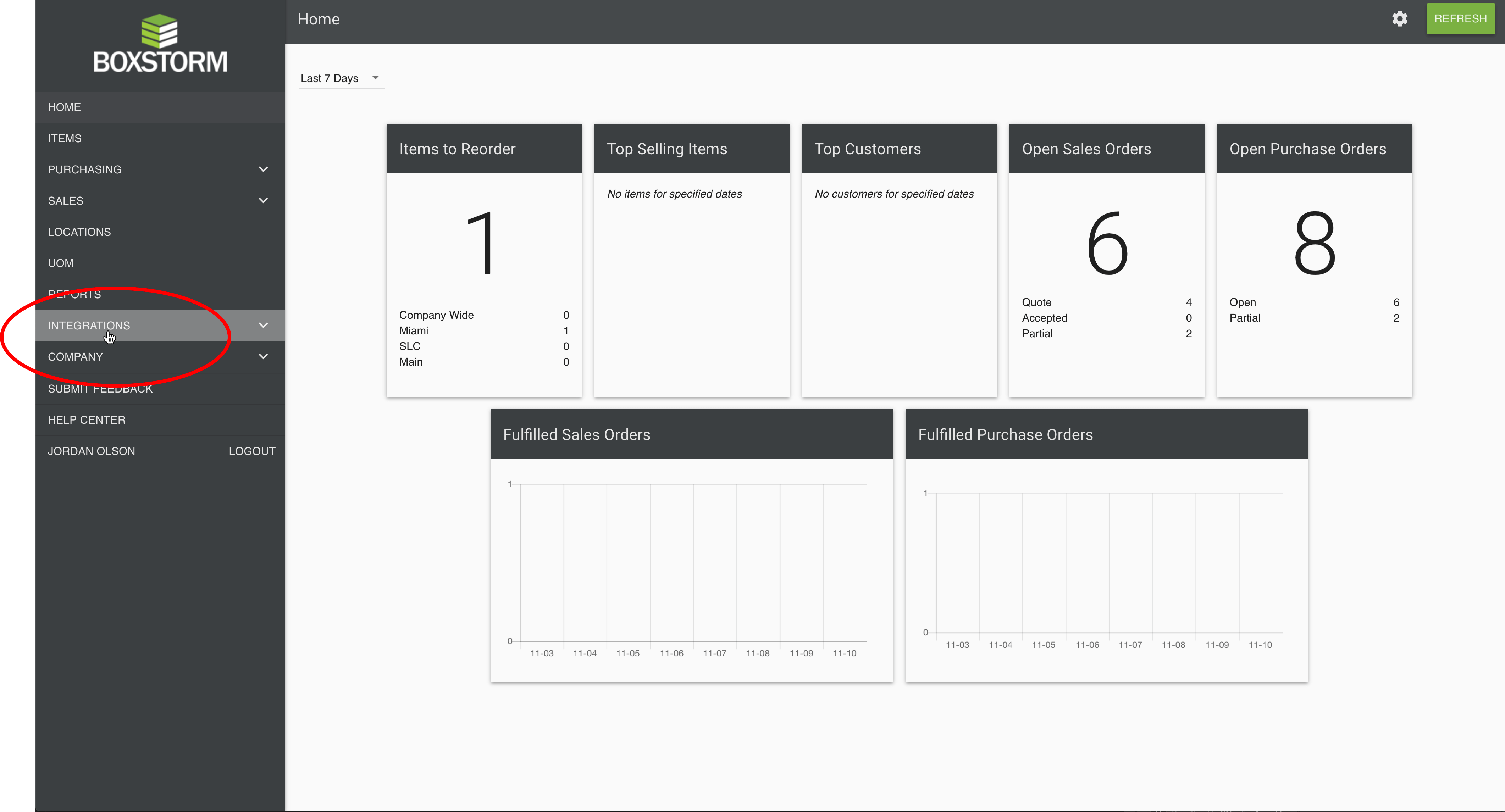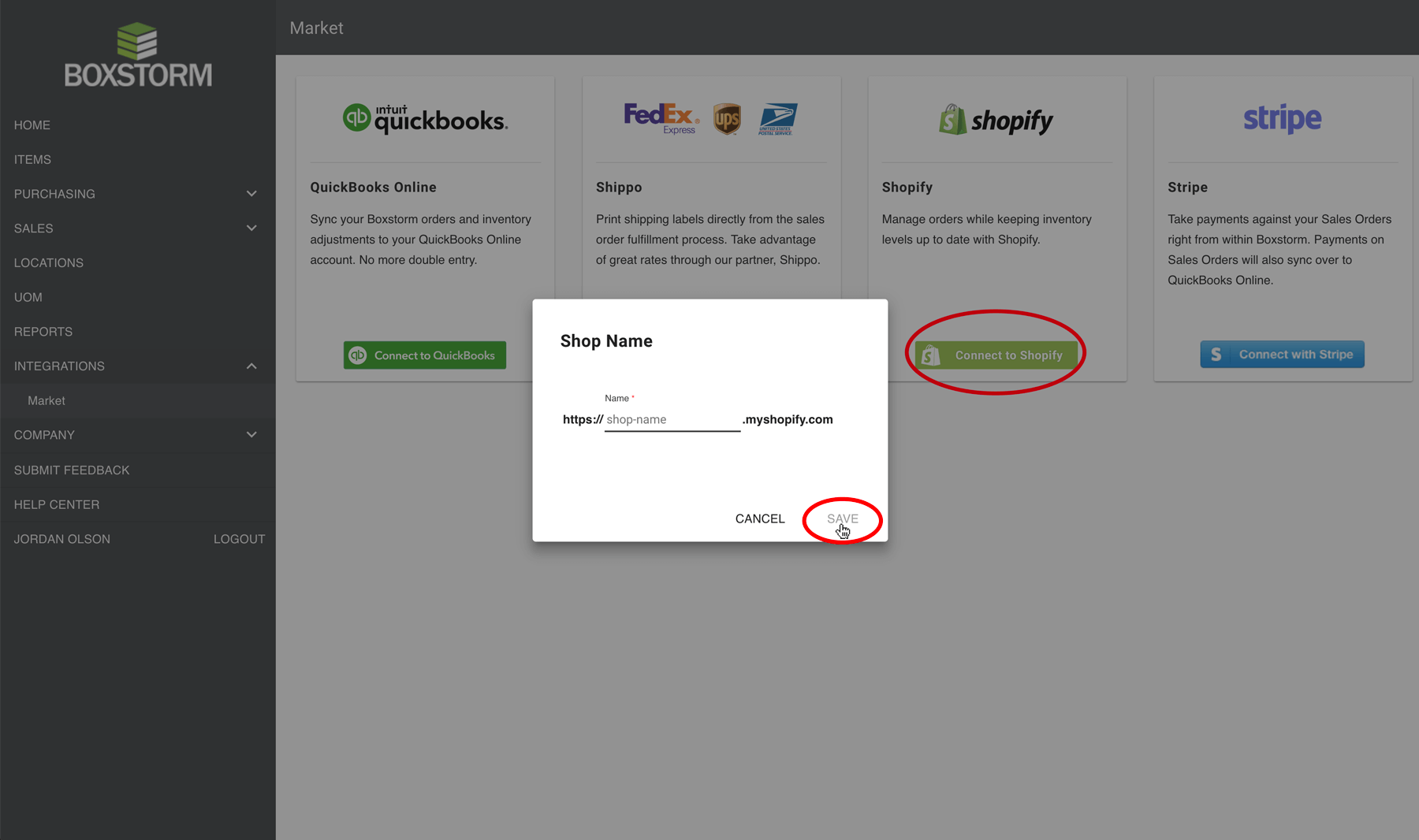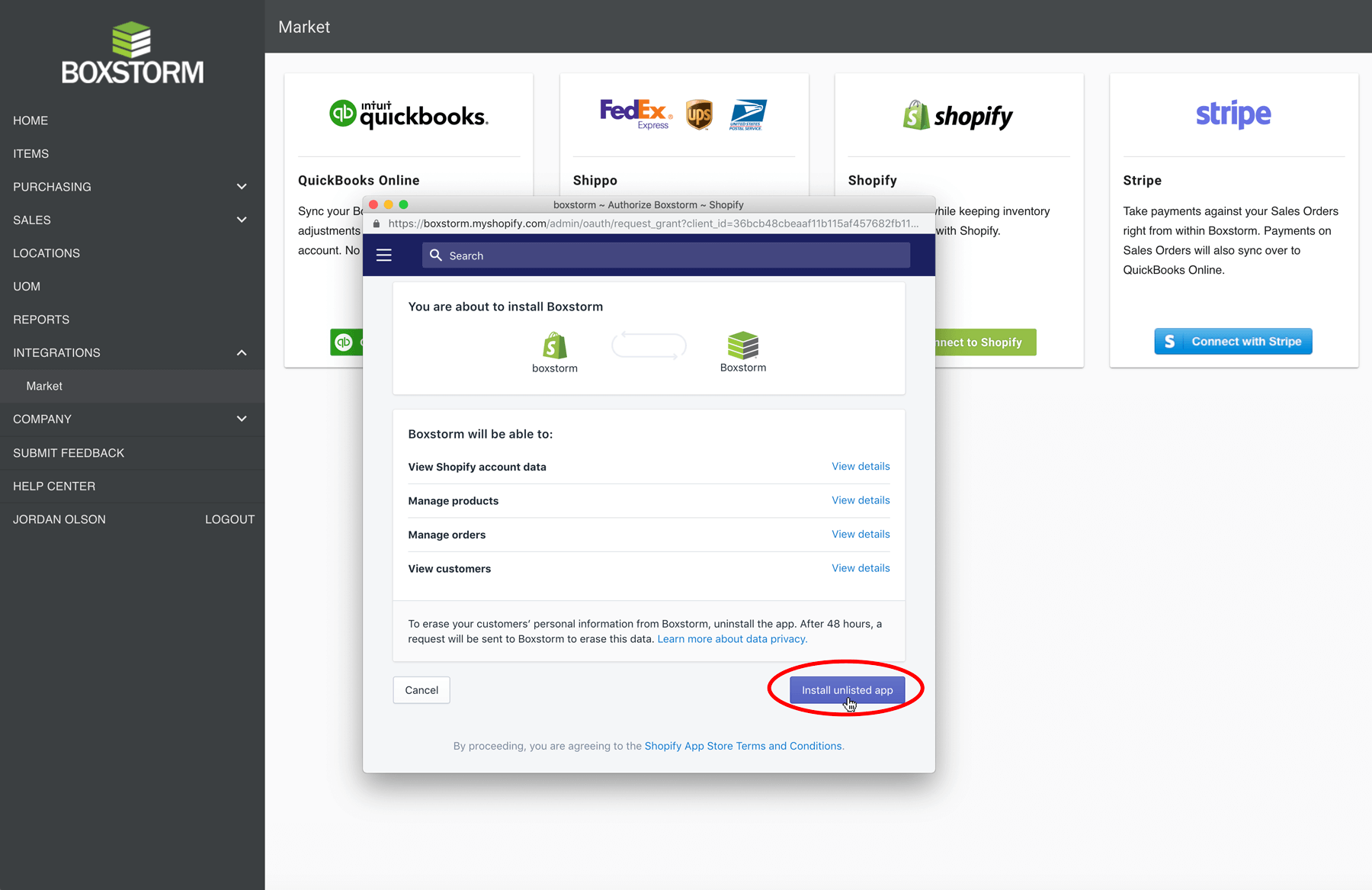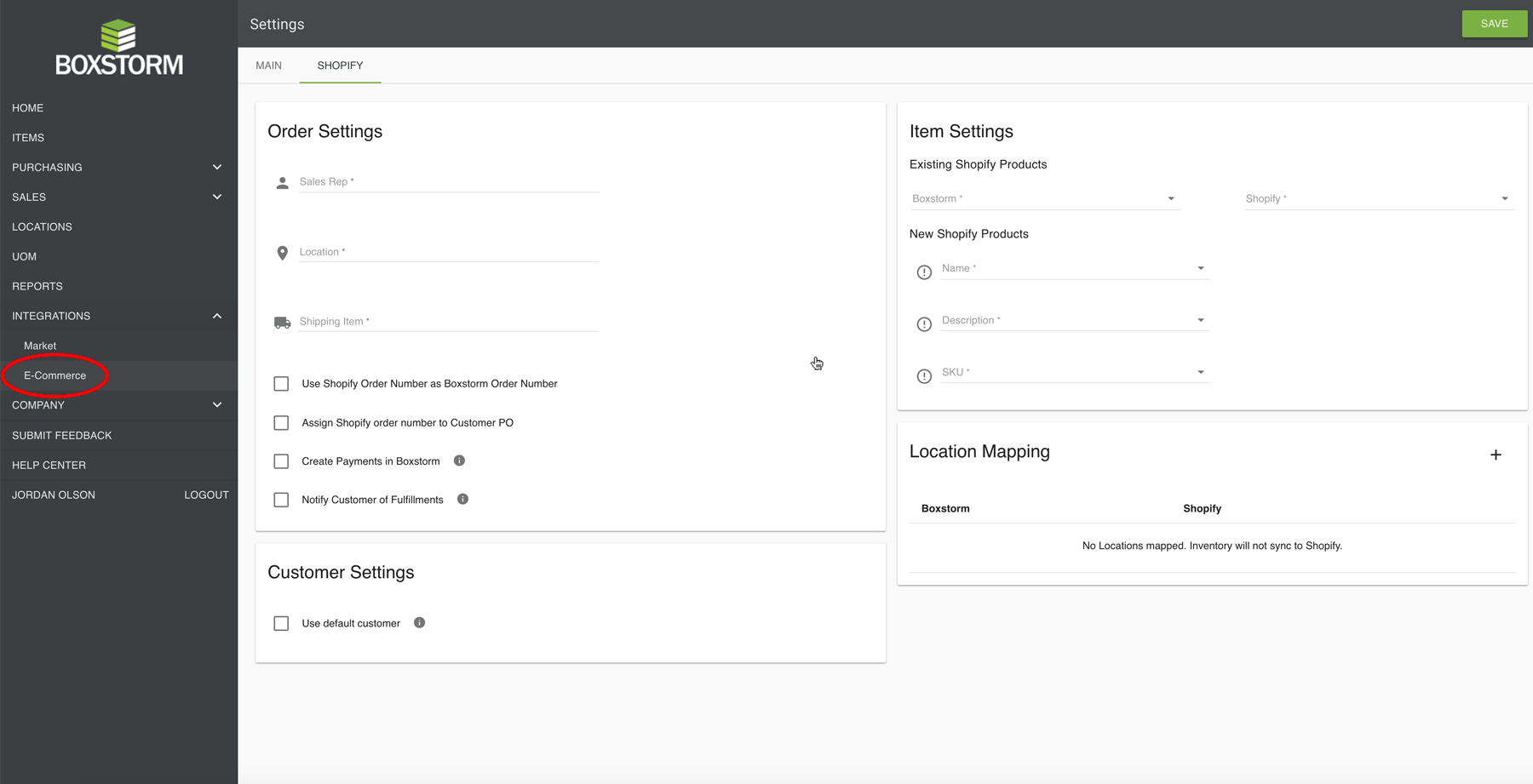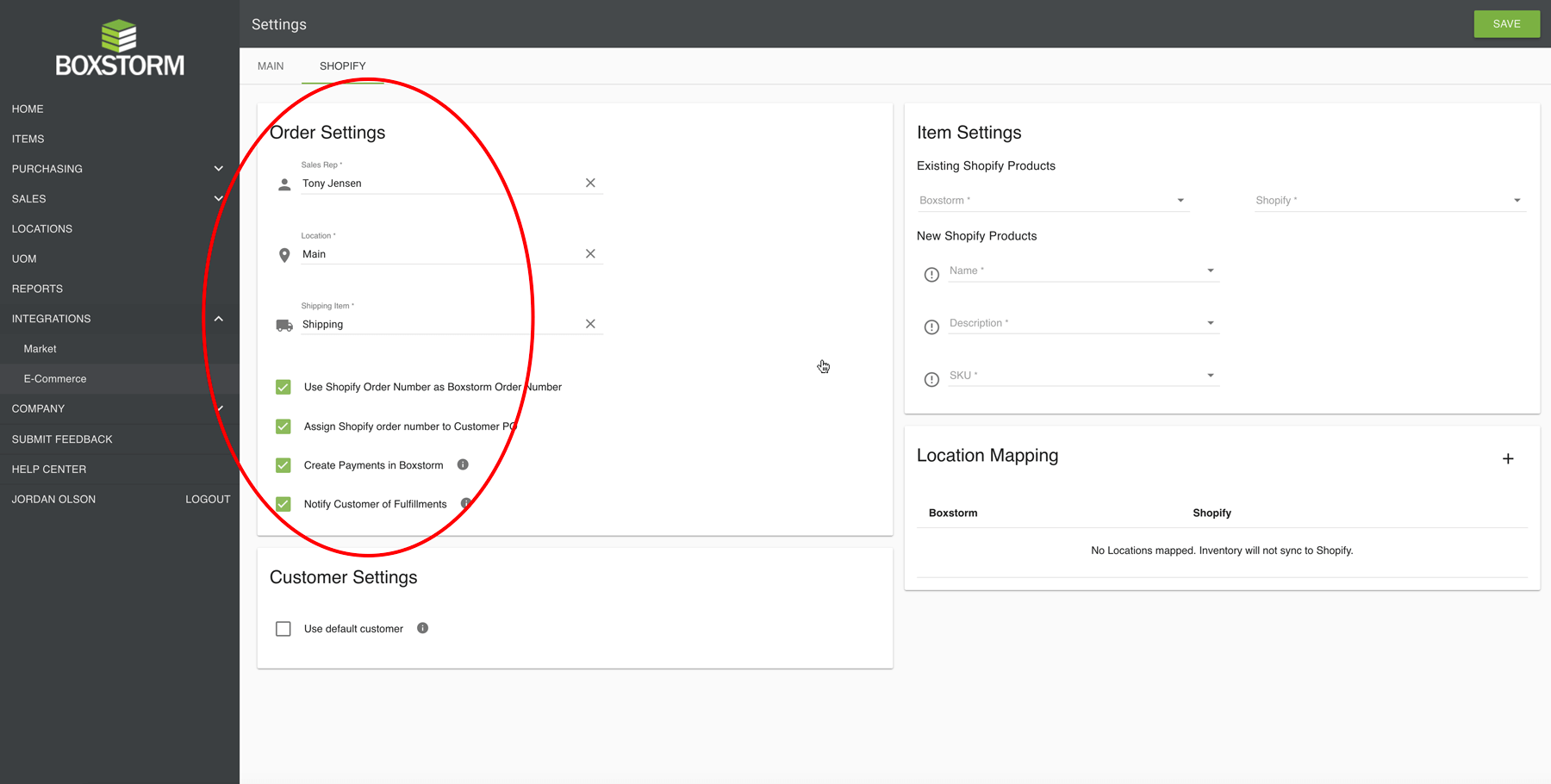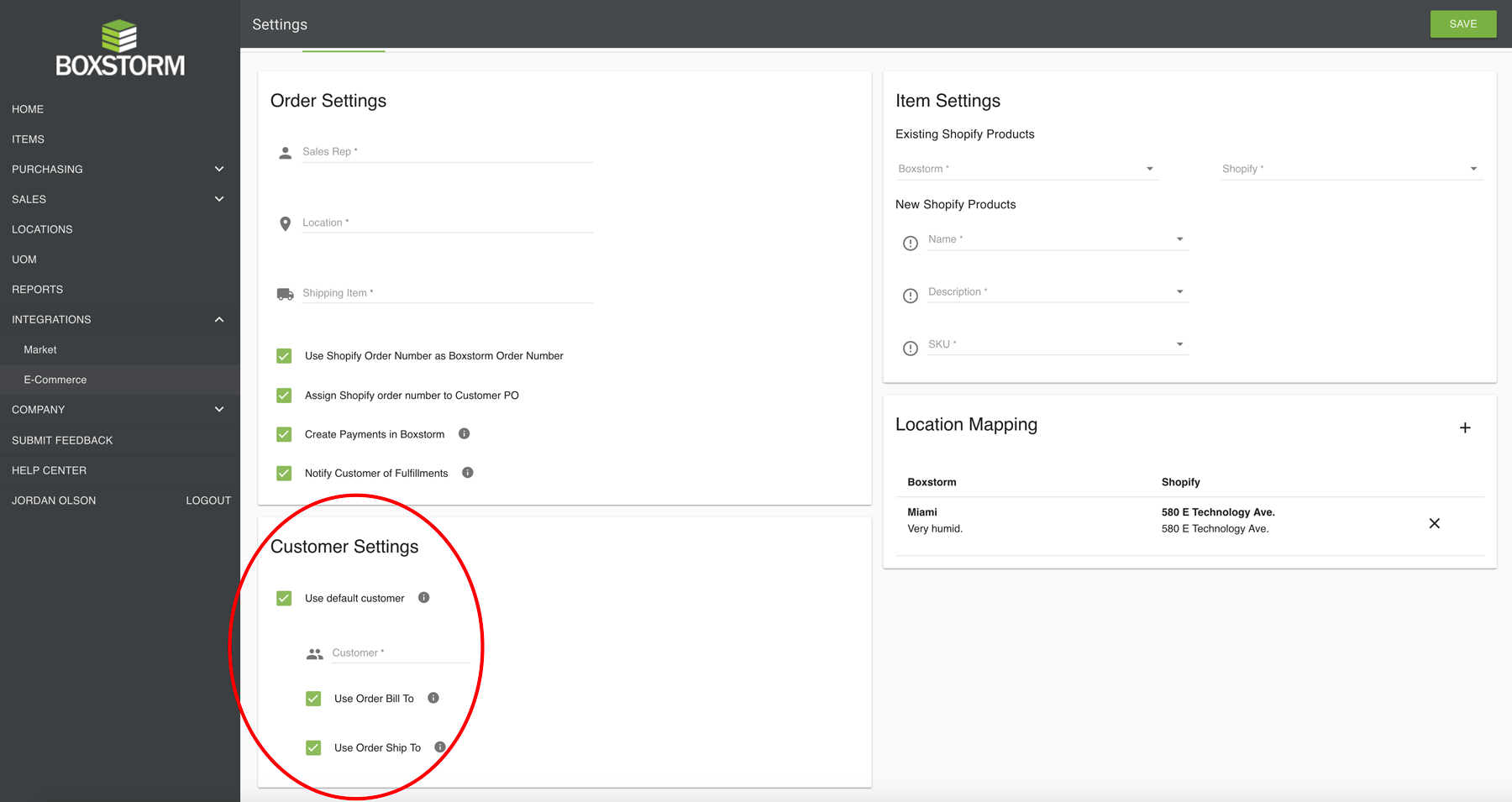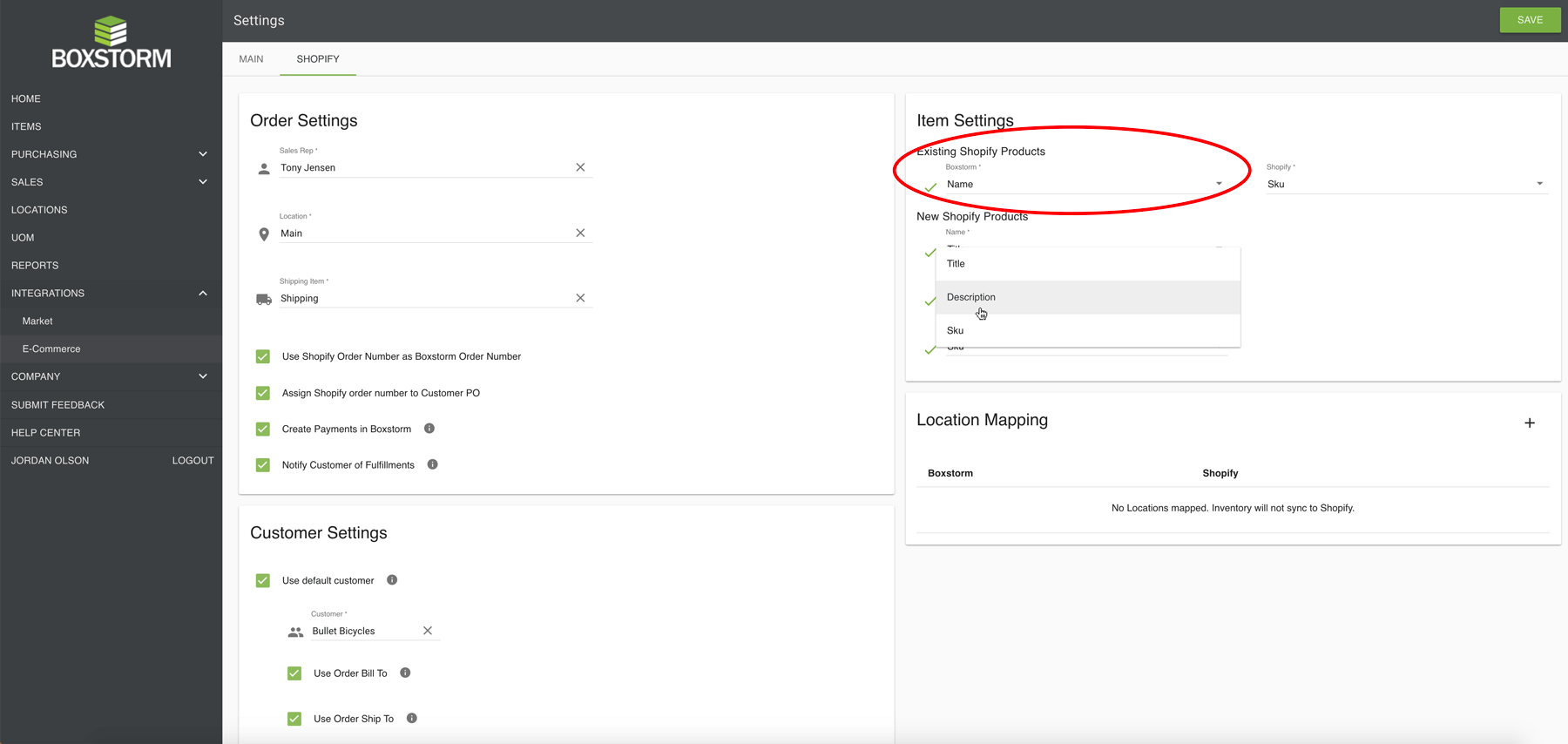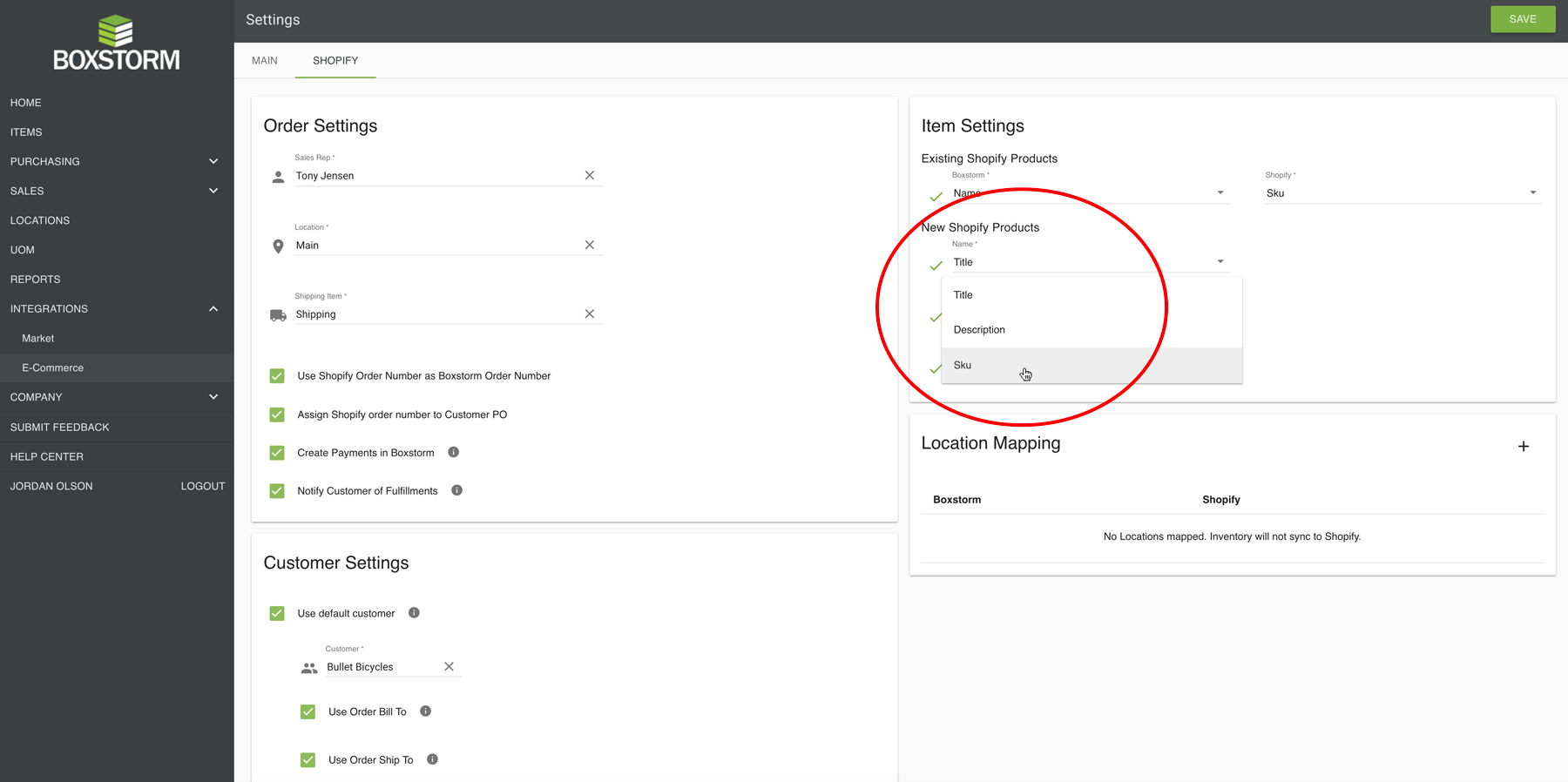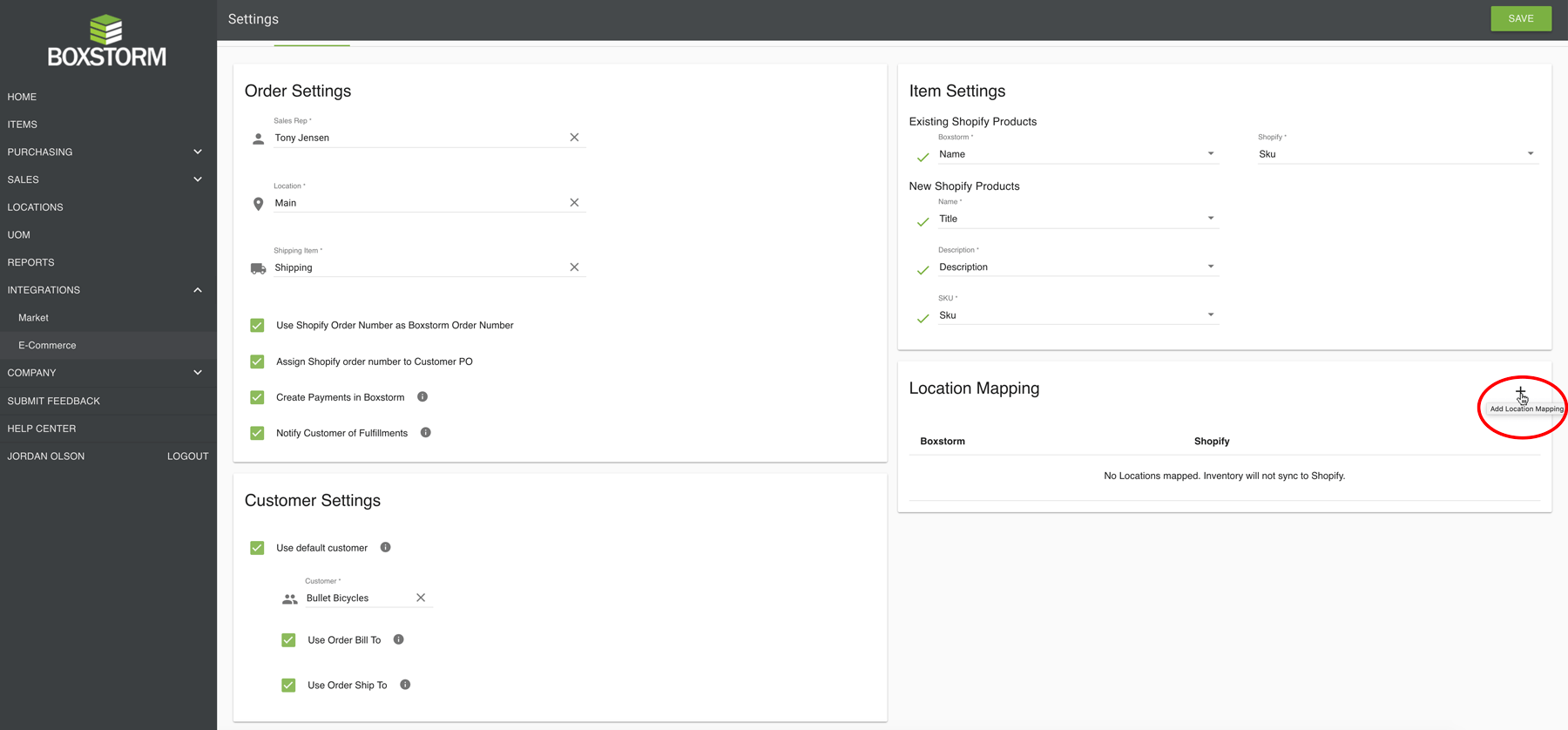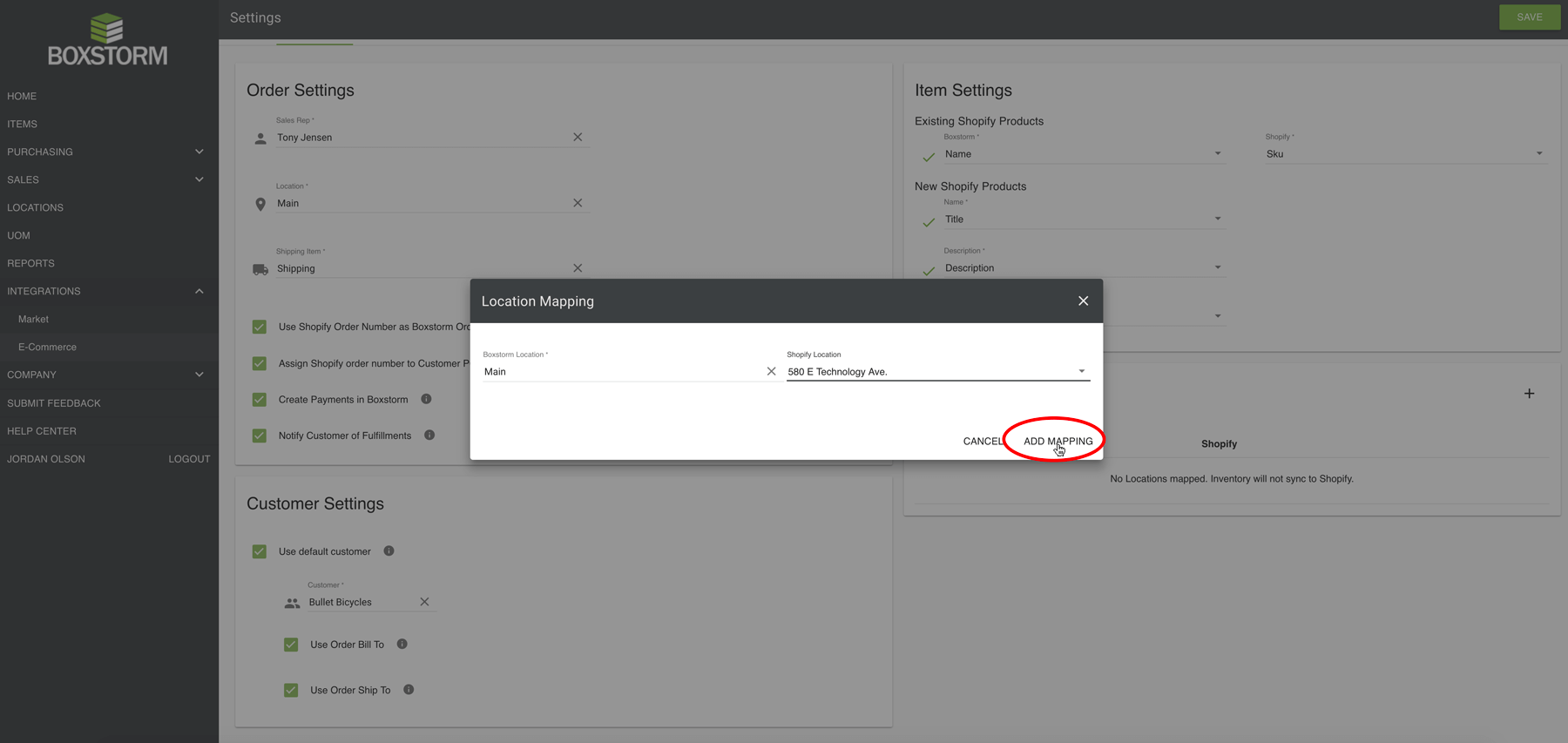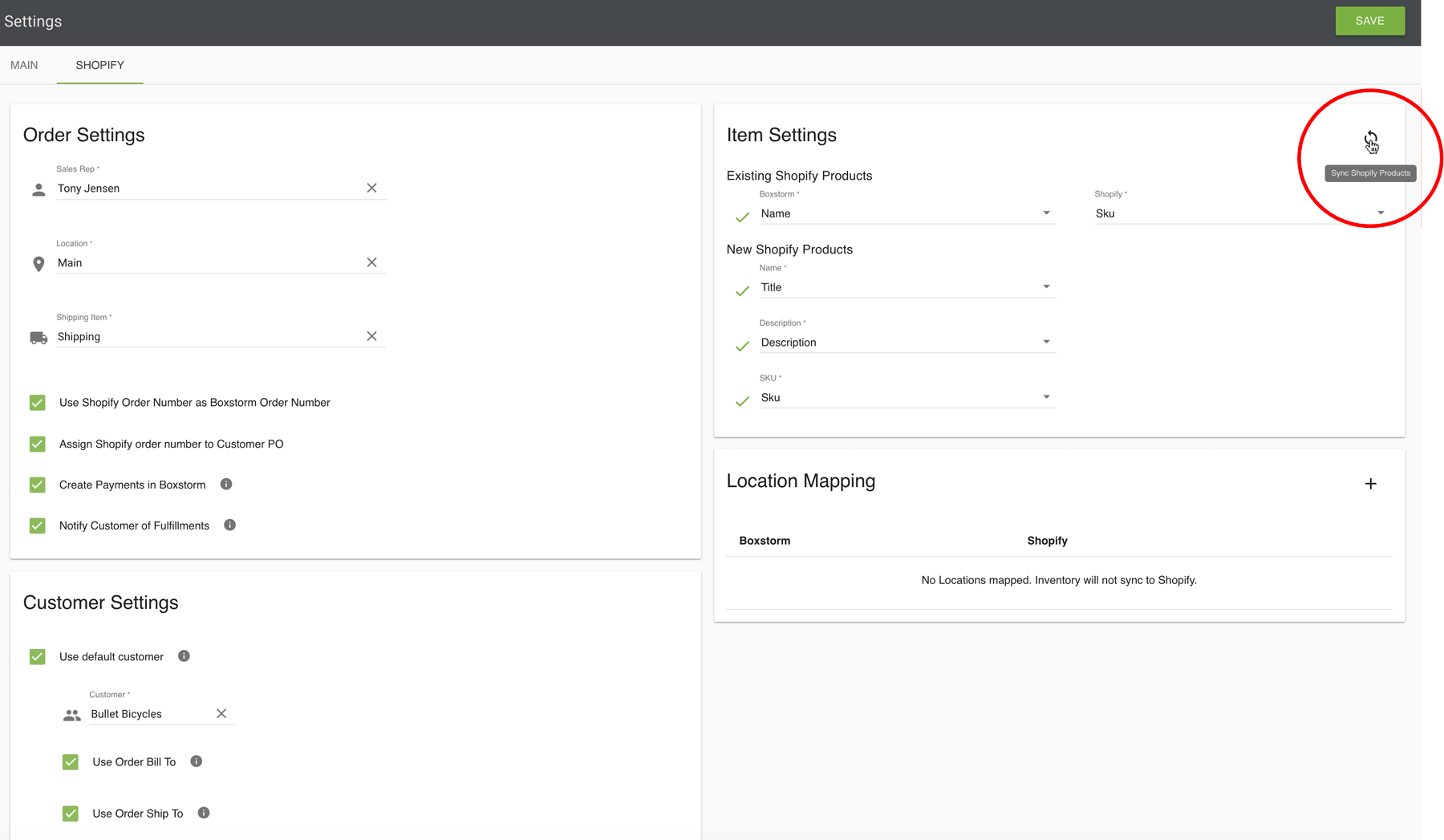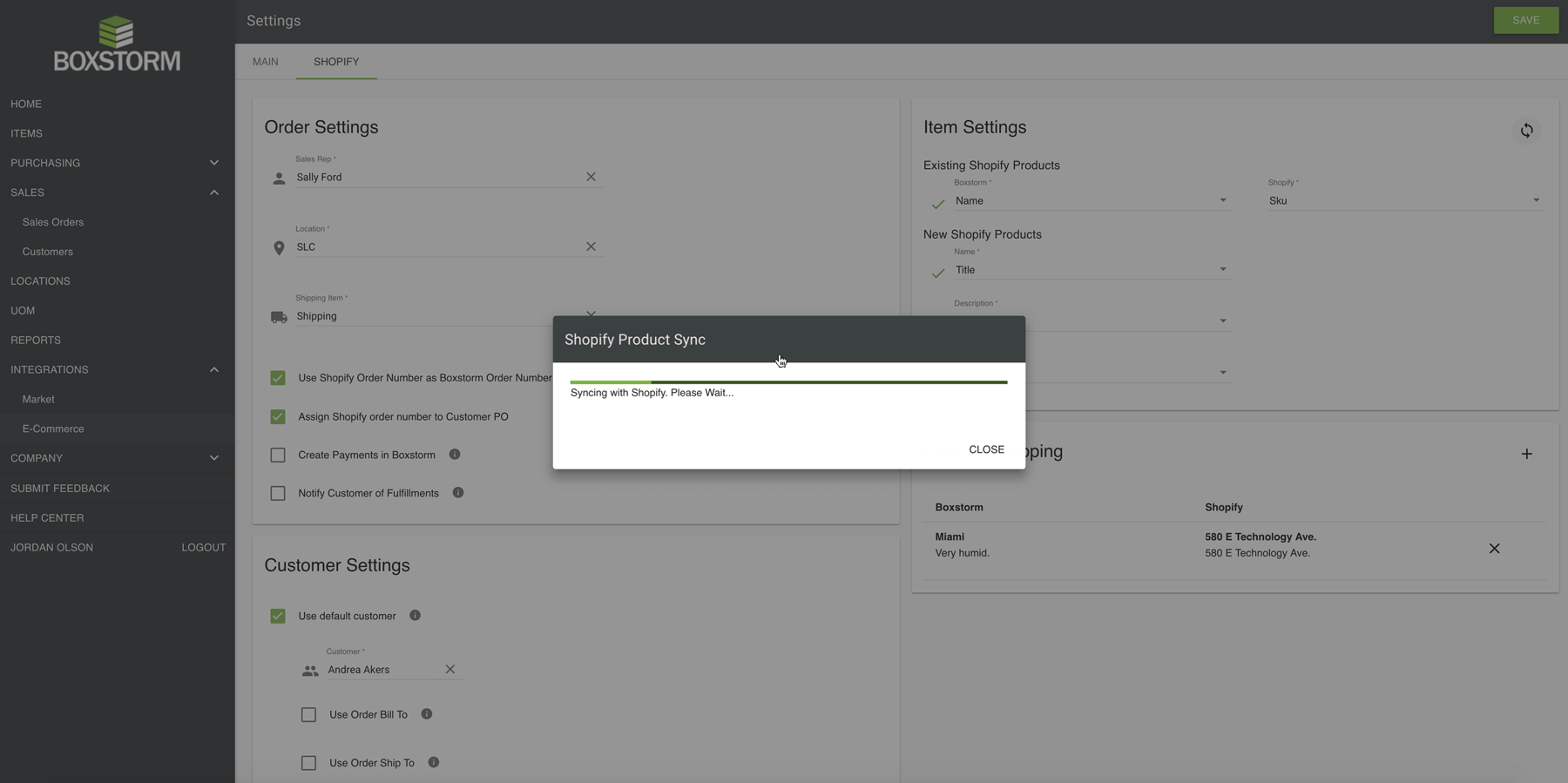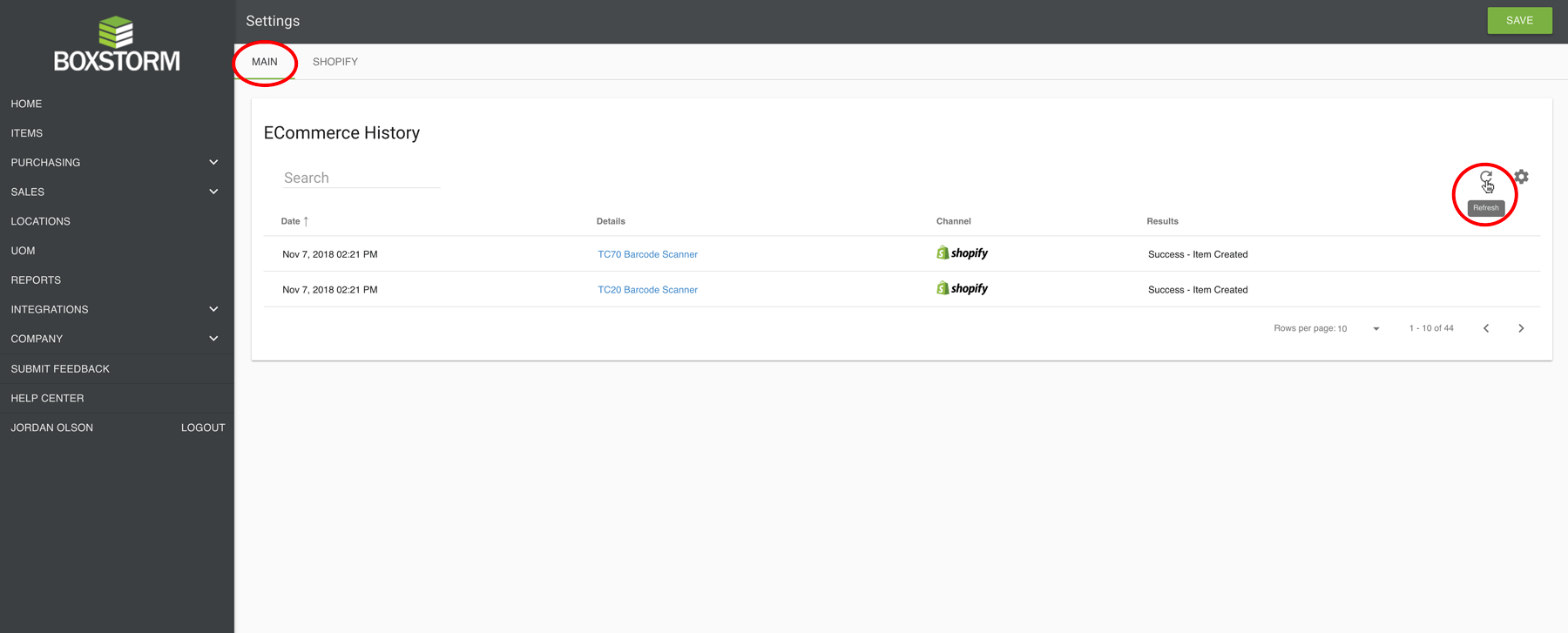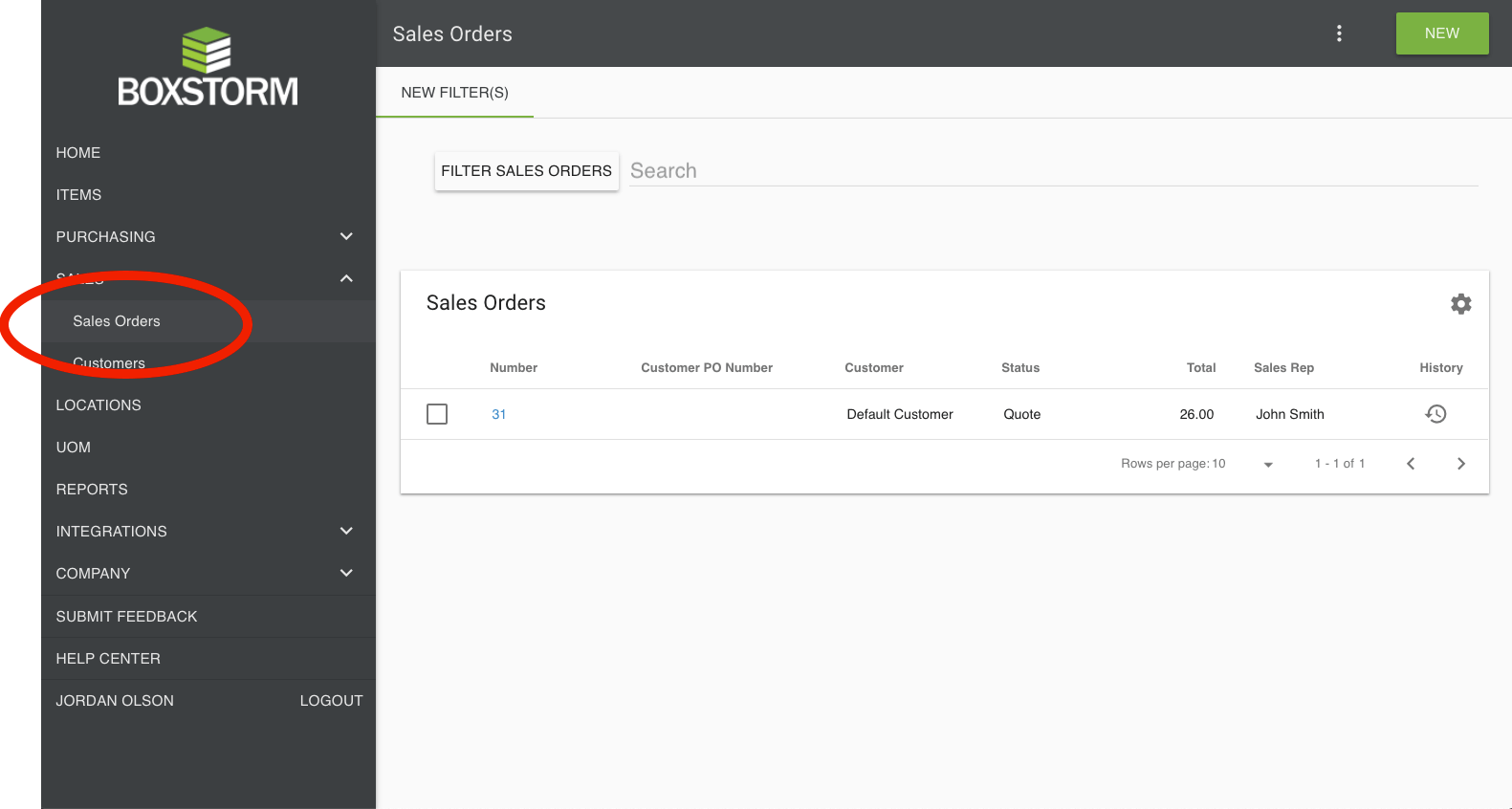Shopify Integration
1. Shopify integration is a feature available to users on the Ultimate version of Boxstorm. This integration can pull orders from Shopify to Boxstorm and back through Shopify with all inventory management integration and works in real time on all sales orders.
2. On the Boxstorm dashboard, a new menu selection Integrations has been created. Within the Integrations menu is a Market tab with a listing of all the current integrations with Boxstorm.
3. Once you select Connect to Shopify, you will be required to input your Shopify store name. (This can be found at the beginning of the user's current Shopify URL.) Once your store name has been input, hit Save.
4. Click Install on the Boxstorm App Authorization. (/strong>Note: This pop-up message will disappear soon as Boxstorm will shortly be found in the app store.)
5. Once the app has been installed, you will enter the Shopify settings within the E-Commerce module of Boxstorm. There are four main settings within this module: Order Settings, Customer Settings, Item Settings, and Location Mapping.
Order Settings
1. These settings are applied to your Boxstorm order when an order is imported from Shopify. Here, you can establish your sales representative, location, and shipping item for the shipping charges from Shopify. You can also:
a. Identify the Shopify order number as the Boxstorm order number.
b. Assign your Shopify order number to your Customer PO field in your Boxstorm Sales Order.
c. Create payments in Boxstorm.
d. Additionally, you have the option to have Boxstorm notify the Shopify customer directly with tracking information once the order has been fulfilled.
Customer Settings
1. You can click the Use Default Customer box and choose a customer within Boxstorm to associate with all orders. This will keep your Boxstorm account from having too many customer accounts to manage.
2. If the Use Default Customer box is left “unchecked,” Boxstorm will create a new customer for every order imported from Shopify.
3. Additionally, you can select the Order Bill To and Order Ship To fields to specify the addresses from your Shopify order.
Item Settings
1. You can link existing products in Shopify. It is, however, one-way communication. You can start by putting your items into Boxstorm alone, or you can have your items in both Shopify and Boxstorm and then sync from Boxstorm to link the items between the two apps.
2. To link your items, you need to identify your Boxstorm item name as your Shopify title.
3. Any new Shopify items added, which are not in your Boxstorm inventory, can be added by mapping these items in the New Shopify Products section, assigning the title, description, and SKU of your item in any order you choose.
Location Mapping
1. Your inventory is tied to mapping. To ease this process, Boxstorm also allows for multiple locations. You can map those locations to your inventory and create as many mappings as you have Shopify locations. Select the “plus sign” icon to add your item location mapping.
2. Here, you can map the location of your inventory in Shopify to Boxstorm. You determine that your Boxstorm location/address matches the Shopify location/address. You can add as many mappings within Boxstorm as you have Shopify locations.
E-Commerce Module
1. Once you have saved your mapping, you are taken back to the E-Commerce module. This module contains the history of all setting changes and synchronization of inventory.
2. You may sync your product inventory at any time and import new products into Boxstorm. (Note: Any changes you make to your inventory in Boxstorm automatically update in your Shopify store.)
3. After the product inventory sync, you may return to the main tab in the E-Commerce module, and it will show the sync of new Shopify products now found in Boxstorm. (Note: You may need to refresh the E-Commerce history.)
Orders
1. Any orders made in Shopify will immediately reflect in your Boxstorm inventory with real-time integration. (Note: The price as seen for $0.00 in the image on the left is for training purposes only. The price is set and controlled by the user in Shopify.)
2. For example, after a purchase is made in Shopify, you can go to the Sales tab in Boxstorm and view in Sales Orders the Shopify order that just occurred.
3. Once the order has been fulfilled in Boxstorm, with real-time integration, the status is immediately updated in Shopify. If you are integrated with our shipping provider, all tracking information will also integrate with Shopify. All inventory quantities are reflected in Boxstorm and Shopify as orders are received.