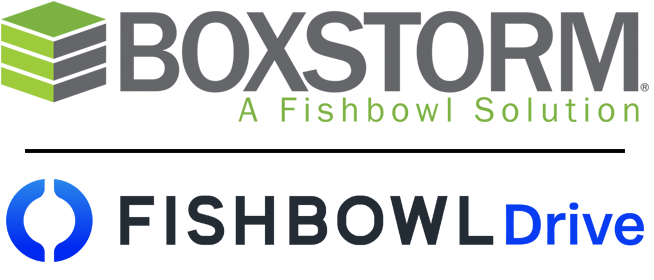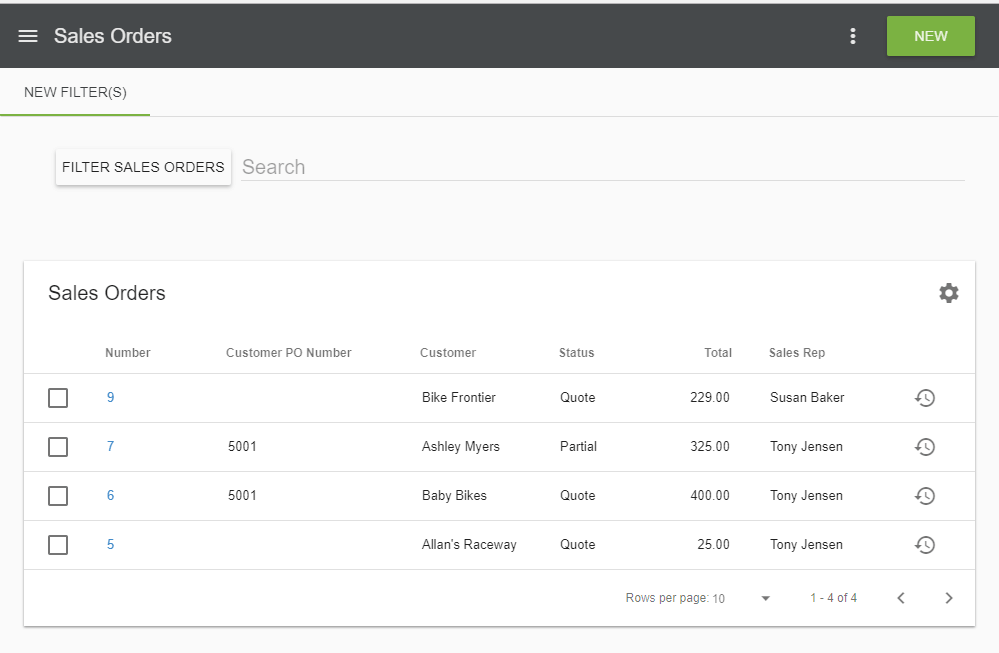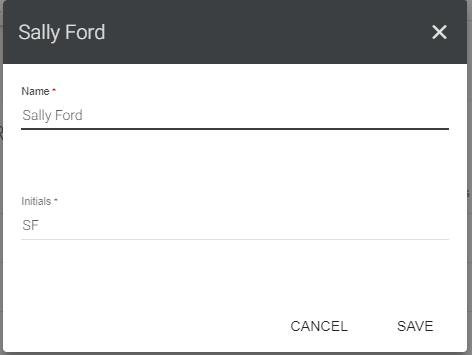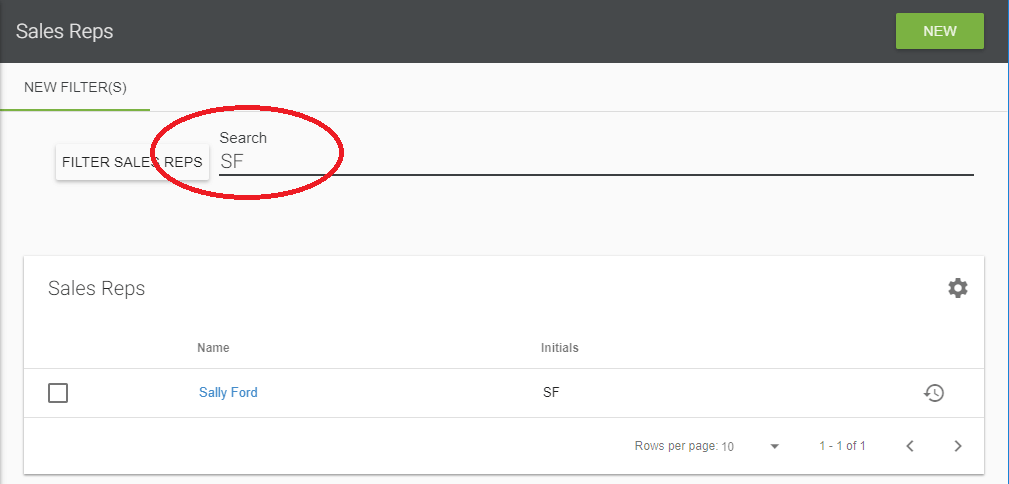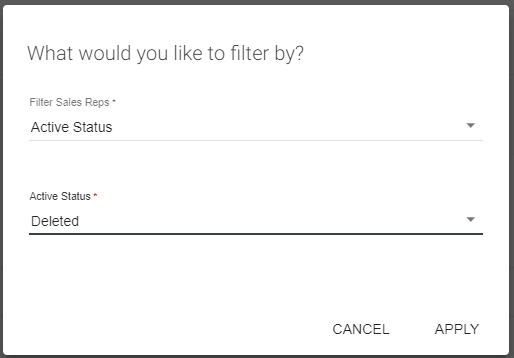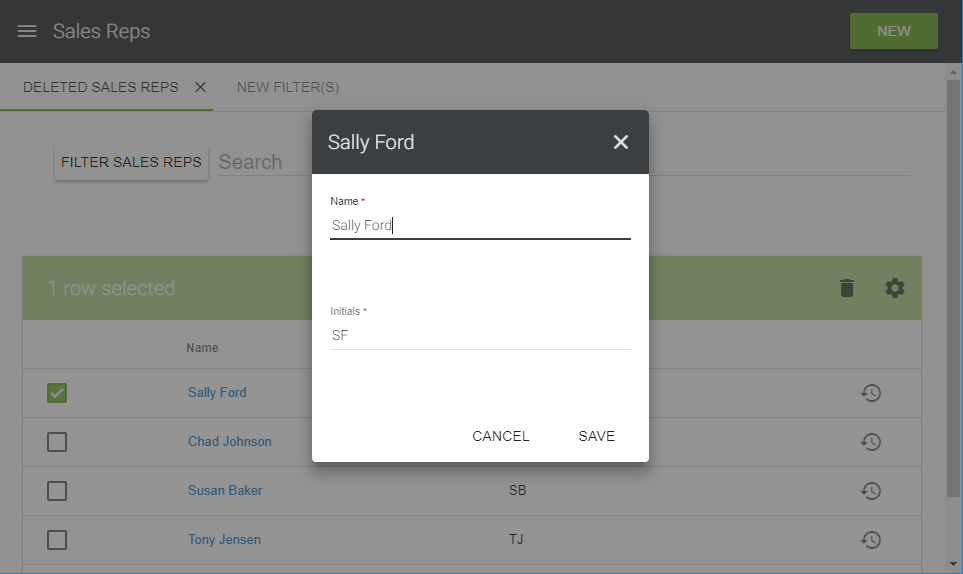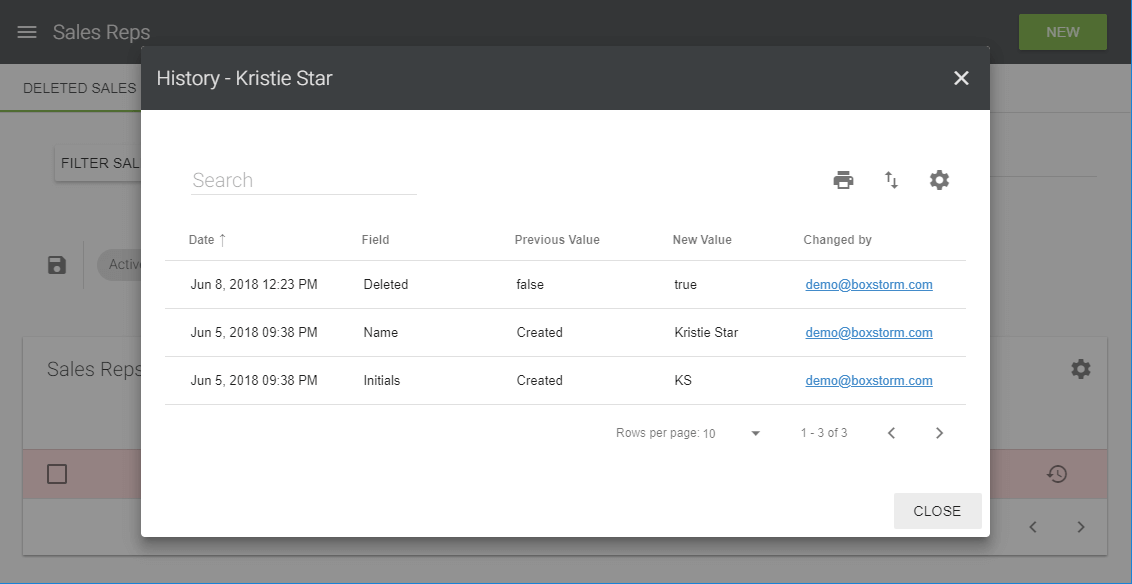Sales Reps
The Sales Reps module stores a list of sales representatives and can be found under the Company dropdown menu. The information visible on the home page may be customized by clicking the ![]() Customize icon and selecting to show either the sales reps’ name or initials.
Customize icon and selecting to show either the sales reps’ name or initials.
A default sales rep for a customer can be set in the Customers module. The sales rep can also be customized on a Sales Order.
Create a Sales Rep
To create a new sales rep, choose the New icon located in the upper right hand corner of the home page. Enter the name and initials of the rep to be created. These are both required fields. Once complete, click Save to finish the creation.
Search for a Sales Rep
To quickly find a sales rep, start typing in the Search field. Click a result in the list to open it. The Search feature will include both the rep’s Name and Initials.
Filter the Sales Reps
To perform a more advanced search, click the Filter Sales Reps button on the top left of the page. Select a filter to search by from the list and click the Apply button. Multiple filters may be added at a time.
If a certain filter will be used frequently, you have the option to save that filter for future use. Simply click the ![]() Save icon next to the filter’s name. This will create a tab for that filter at the top of the page where it can be quickly loaded again at any time. To delete a saved filter, click the X next to the filter’s name.
Save icon next to the filter’s name. This will create a tab for that filter at the top of the page where it can be quickly loaded again at any time. To delete a saved filter, click the X next to the filter’s name.
Edit or Delete a Sales Rep
To edit a sales rep, click their blue highlighted name. Their Name and Initials options will be displayed. Make the necessary changes and click Save. Click the ![]() Column Settings button to customize the columns that are visible.
Column Settings button to customize the columns that are visible.
To delete a sales rep, check the box of the rep and click the ![]() Delete icon on the right of the screen. Note: A Deleted Rep can be viewed by using a filter.
Delete icon on the right of the screen. Note: A Deleted Rep can be viewed by using a filter.