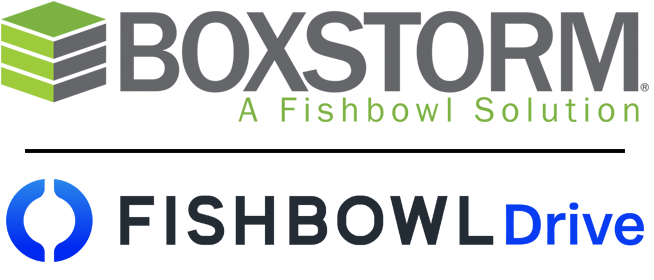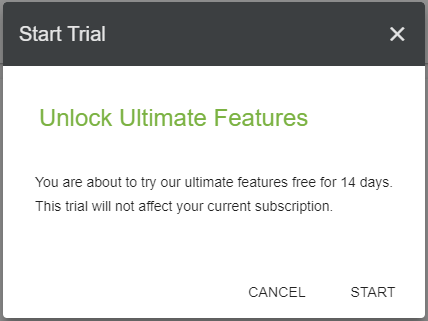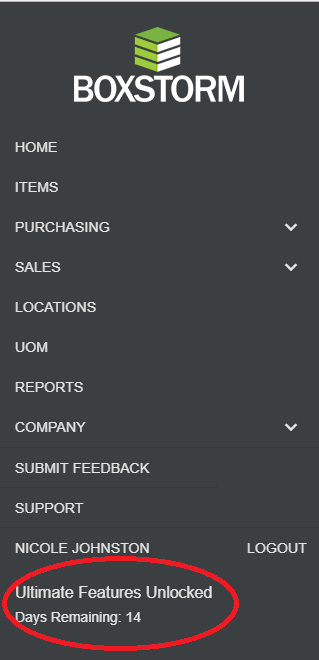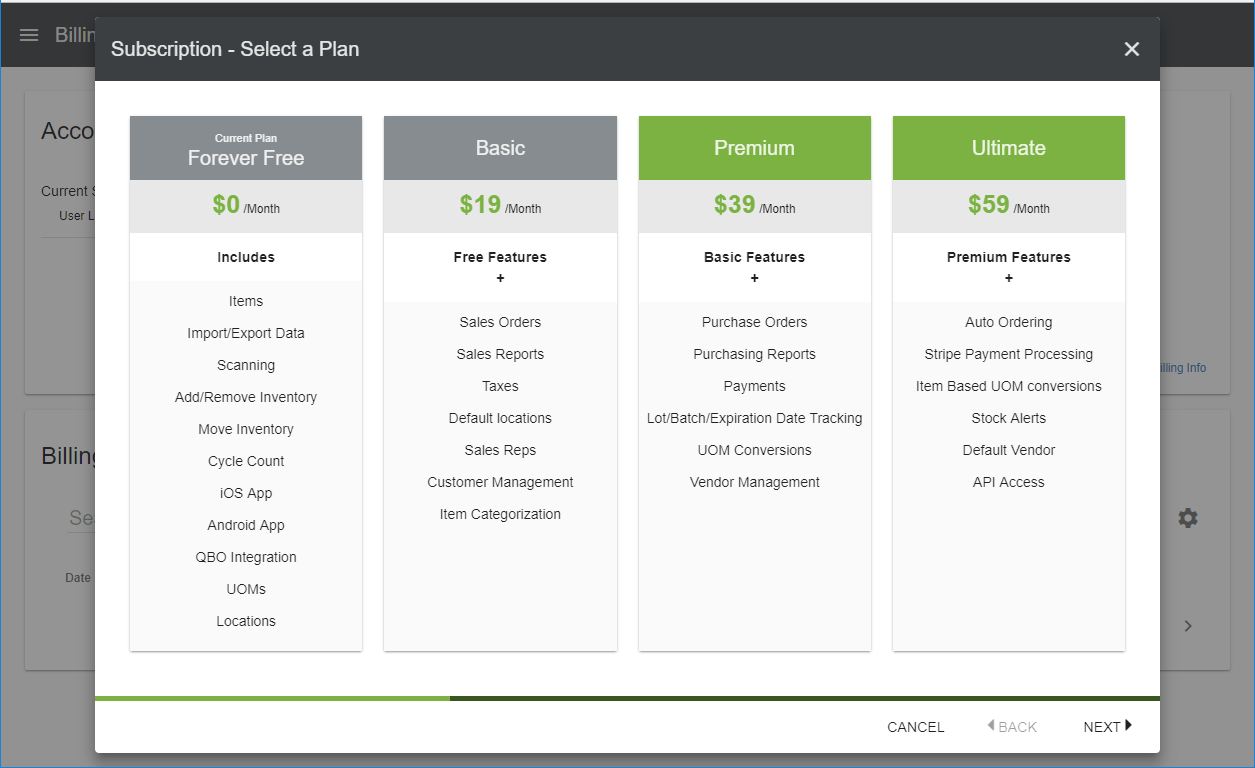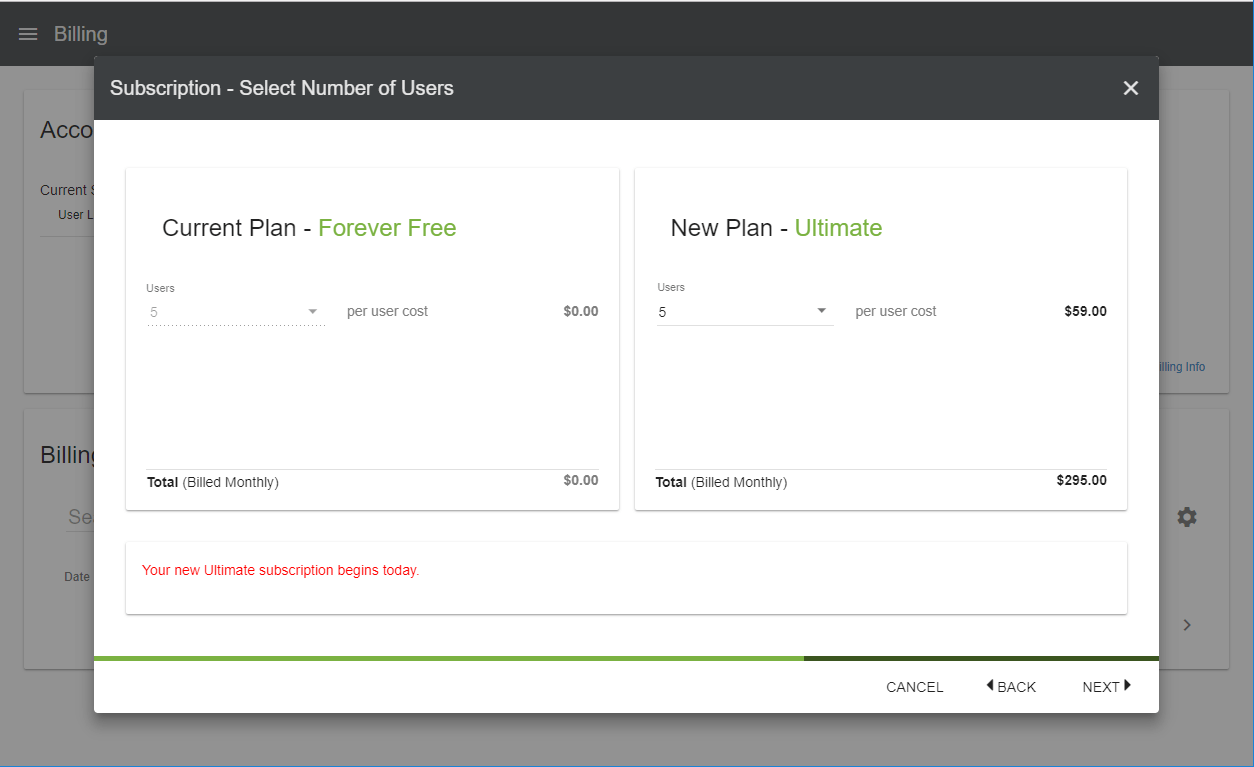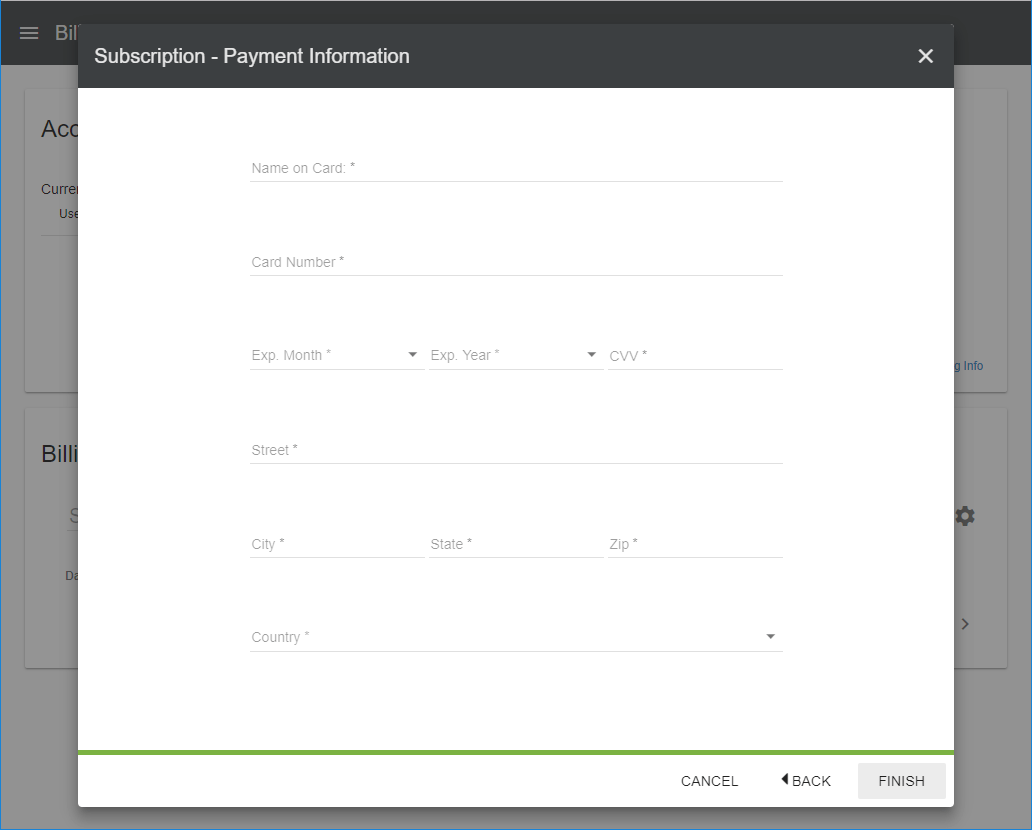Billing
The Billing module is accessible to admin users and allows the company subscription to be modified. It is located in the Company dropdown menu | Billing module.
View a Current Subscription
The home page will show the company’s current subscription with the option to upgrade if desired. The number of users may be viewed or modified (default is 5), as well as the payment information and billing history. Remember, this information is only visible to admin users. Forever Free subscribers do not require payment information and will not have a billing history as a result. For those members who do have a billing history, each line item may be clicked and a receipt may be printed.
The Billing History may be searched if desired. Each field is included in a search. Clicking the header of each column
will also change the sorting view. Click the ![]() Print button to print the current view, and the
Print button to print the current view, and the![]() Export to CSV button to export the current view.
Export to CSV button to export the current view.
Change a Subscription
1. Subscriptions may be changed manually by going to the Account Information box on the Billing home page. The current subscription will be shown and may be changed by clicking the Change link on the right. A free 14-day trial of upgraded features is also available through the Try Ultimate Features Free option.
2. To Try the Ultimate Features Free trial for 14 days, choose the blue option link and press Next. This will not affect your current subscription. Click Start to continue with the free 14-day trial.
3. Once the free trial has been unlocked, please note the change on the Menu bar. All of the features are now available, and the Days Remaining on the free trial are noted at the bottom.
4. To change the current subscription click the Change link in the Account Information box. Carefully view and choose the most-suitable subscription plan, and click Next.
5. The number of users is established on the next page. Users may be purchased anywhere in the amount from 1-20. The monthly cost for each plan is calculated per user.